Emulators have always been popular on Android and Windows, allowing users to replicate the workings of another system to test software or play retro games. With Apple’s change of hearts regarding game emulators on iOS, the App Store has been flooded with them, offering millions a way to relive their childhood memories.
Now, whether you are looking for an emulator to play your favorite games or want to test your iOS applications, we have curated a list of eleven emulators you should consider installing.
Best Game Emulators for iOS
As mentioned above, a sea of game emulators is currently available on iOS. However, after extensive testing, here are the best ones:
1. Delta Emulator
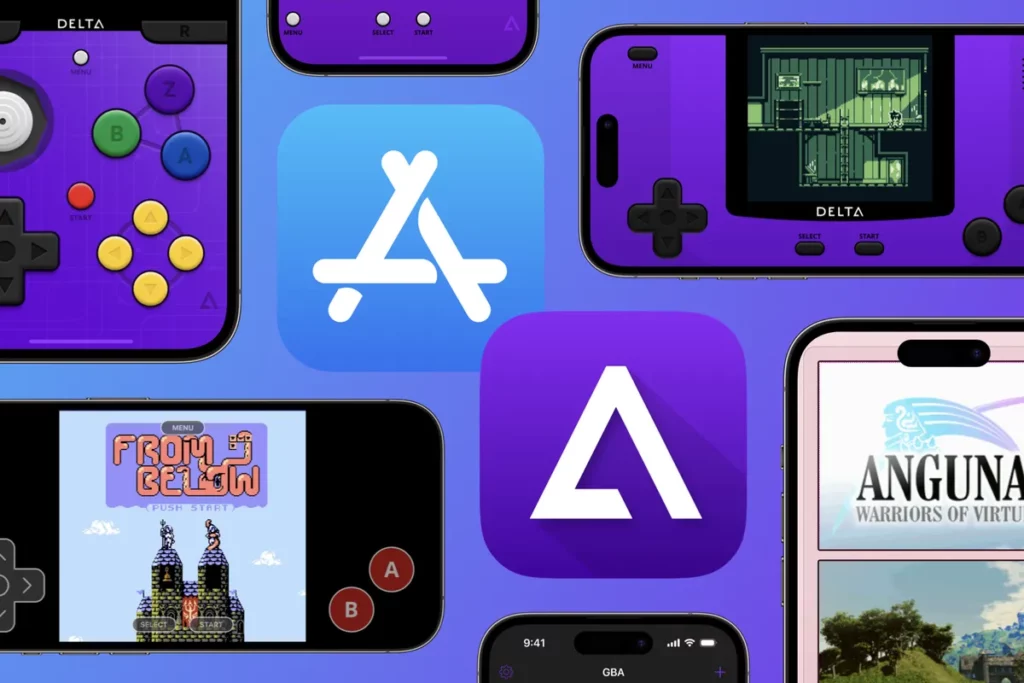
The first emulator to launch on iOS, the Delta Emulator, is the most straightforward and easiest to use on the list. It boasts the most extensive collection of Nintendo consoles, allowing millennials and Gen-Z users to play their favorite games again. The emulator supports consoles, including:
- Nintendo Entertainment System
- Super Nintendo Entertainment System
- Nintendo 64
- Game Boy (Color)
- Game Boy Advance
- Nintendo DS
Regarding the setup process, users can either convert their physical game cartridges into ROMs using specific tools or install game ROMs from websites such as emulatorgames.net. Once installed, users can then import these ROMs into the Delta Emulator. Check out our complete guide on importing games to the Delta Emulator here.
2. PPSSPP Emulator

While many millennials grew up on Nintendo consoles, for many young adults, including myself, the PSP was the pinnacle of technology, allowing us to play our favorite games on the go. Although we haven’t had a PSP refresh in years, many still want to relive their childhood games. The PPSSPP Emulator does exactly that, bringing back the joy and excitement of playing PSP games. The interface is similar to its counterpart on Android, allowing you to install game ROMs from the internet and import them into the interface.
However, it is essential to note that PSP game ROMs often come in two compressed files, requiring users to extract them first. To learn more, check out our guide on the PPSSPP Emulator here.
3. Retroarch Emulator

At first glance, the RetroArch Emulator might seem similar to others on the list, but the software is a front-end for users to import over 66 emulators. This allows users in various countries, like Japan, who grew up on other consoles, to re-experience their childhood as well.
While the RetroArch Emulator sounds like the best of all worlds, the UI isn’t intuitive, meaning an average user would struggle to navigate it. Additionally, since the app runs in a sandbox, users cannot transfer game ROMs directly from their iCloud storage and must place them in a separate RetroArch folder. Check out our complete guide on how to get started with the RetroArch Emulator here.
iOS emulators to test apps in 2024
If you are a developer looking for an emulator to test your iOS application, you don’t need to spend money on getting an iPhone. Instead, you can install an emulator such as:
Using an Android or iOS emulator to run a mobile app on your desktop has many advantages. While there are tons of worthy Android emulators out there, such solutions for running iOS apps on Windows and Mac aren’t common. To help you out, I’ve curated a list of the best iOS emulators for PC and Mac.
Using these emulators, you can duplicate an iOS device’s behavior without any added hardware cost. You can run games like PUBG and Pokemon Go on your computer by using an emulator. It also helps app developers find unexpected behavior during the testing phase of the apps.
Most of the emulators in this article are free, and others are available for a certain trial period. So, let’s get started:
1. Appetize.io
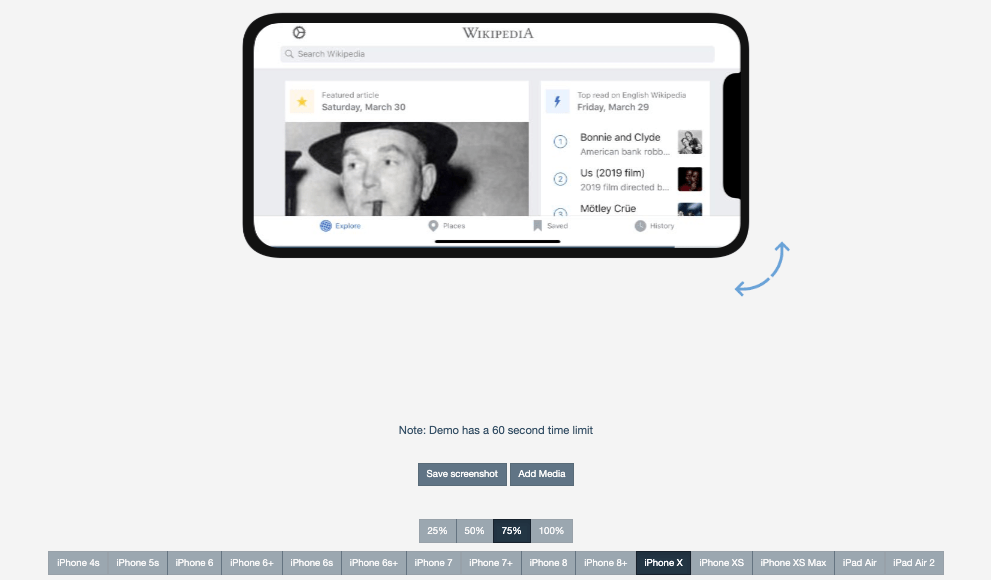
Platform: Web (browser-based)
Pricing plans: Free, Premium
I’ve included Appetize.io and listed it in the first place due to the ease of use offered by this freemium service. Given the scarcity of iOS emulators for PC and Mac in the first place, it’s great to find a solution that asks you just to upload your app on its website, and you’re good to go.
Developers can use Appetize.ion to stream iOS simulators in the browser. It’s used for embedding apps in websites, testing, or other phases of development.
As for the price, the free trial period of this iPhone simulator gives you 100 minutes of streaming time for apps. You can monitor your usage from the dashboard and set up alerts when you reach your limit.
2. Corellium
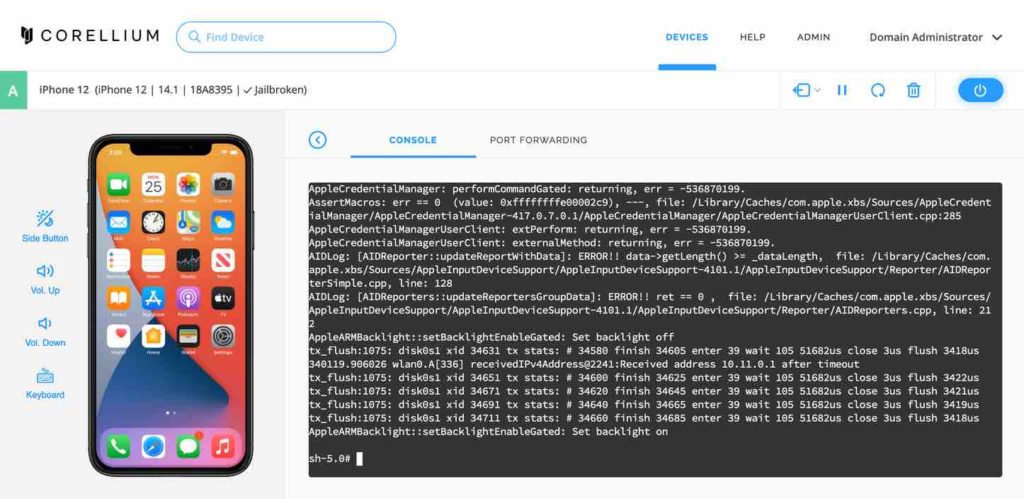
Platform: Web (browser-based)
Pricing plans: $99/ month for a 2-core CPU plan; $295/ month for a 6-core CPU plan
Corellium is another iOS emulator for PCs, mostly used by security researchers to run a simulated iOS device within the browser. The people behind Corellium are one of the earliest members of the iPhone jailbreak scene, so you are in safe hands.
Earlier, Corellium was only available to enterprise users but now individuals can also use the iOS virtualization software. However, getting your hands on the tool is difficult since Corellium doesn’t want it to be used by the wrong people.
3. iOS Simulator in Xcode
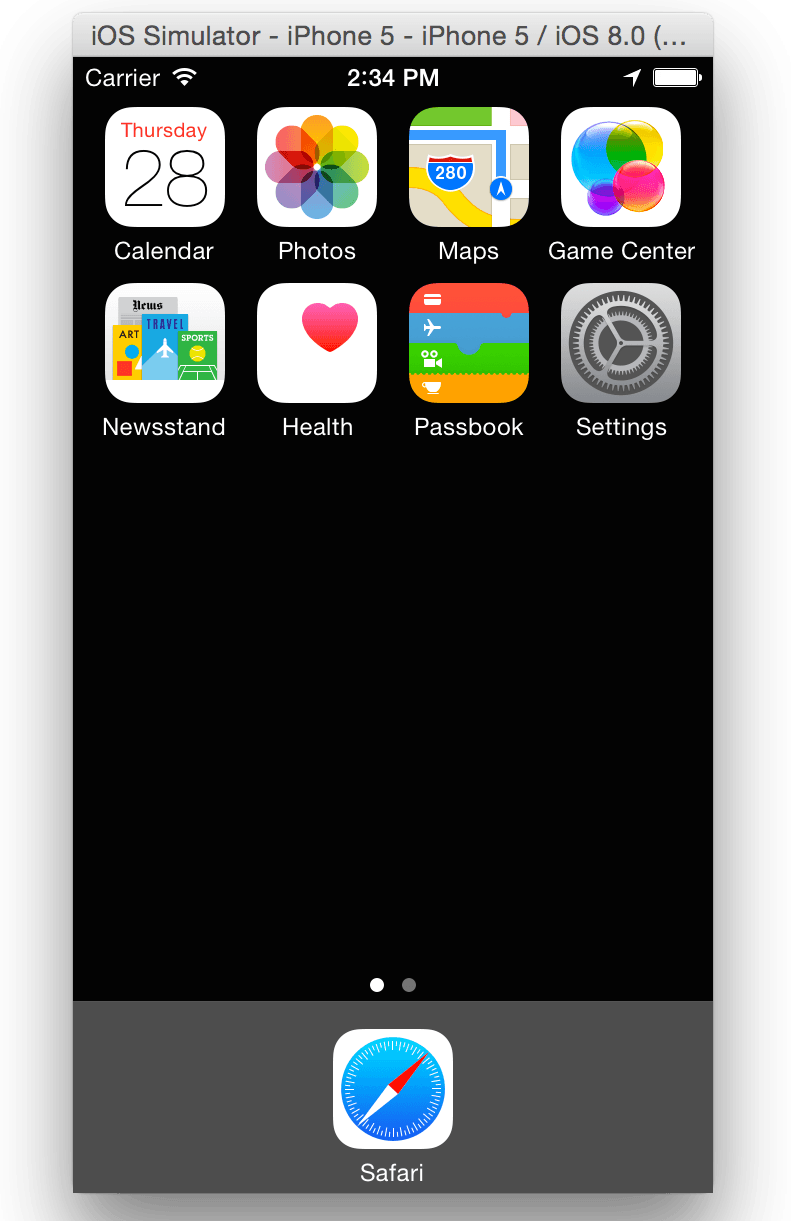
Platform: Mac
Pricing plans: Free
Apple’s homegrown Xcode software development environment for Mac comes with its own app simulator for iOS, tvOS, watchOS, and iMessage. So, if one is using Xcode as the primary app development suite, then it’s sufficient to emulate different types of interactions like taps, device rotation, scrolling, and other actions performed by the user.
Mac users can directly launch their apps from the Xcode project. What gives Safari an edge over other free iPhone emulators is the ability to test web apps by accessing Safari within Xcode.
4. TestFlight
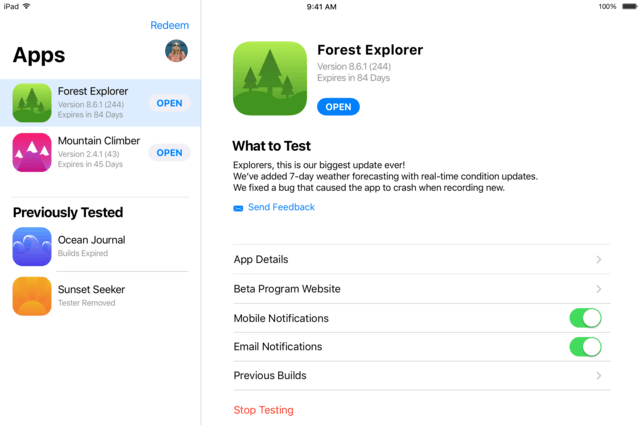
Platform: Mac
Pricing plans: Free
TestFlight, which is now owned by Apple, is often used by developers to beta test their iOS apps coded using Xamarin. You can also consider it as Apple’s officially recommended method for testing the apps.
TestFlight’s extensive documentation is a plus point for this iOS emulator for PCs. This free app supports apps for iOS, watchOS, tvOS, and iMessage. It also includes an option for external beta testing of the apps before the final review. The downside of this emulation service is a comparatively technical setup, and one also needs to create an App Store distribution profile.
5. iPhone 11 On QEMU
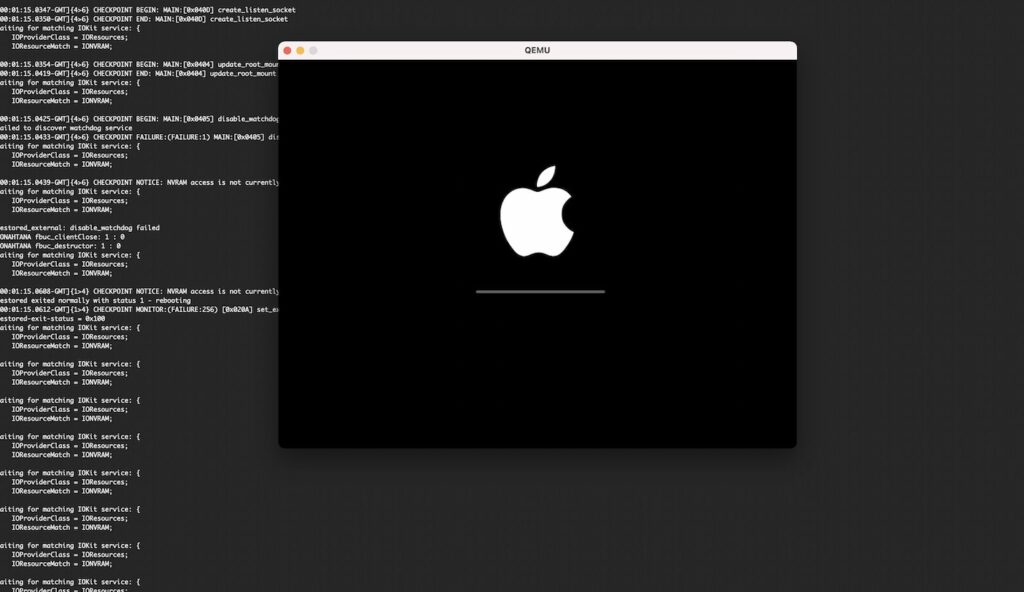
Platform: Mac
Pricing: Open source, free
QEMU is a popular open-source emulator which now lets you emulate iOS. While it is still far from a finished product, its open-source nature means you can download it for free. QEMU iPhone emulator’s code is available for free download and you can access it from the page linked below.
At the time of writing this, QEMU packs a couple of features like S8000 secureROM emulation, USB, SPRR, and GFX emulation. So if you wish to run an iOS emulator for free, this is one of the best options. But remember you need a Mac to run this.
6. Electric Mobile Studio
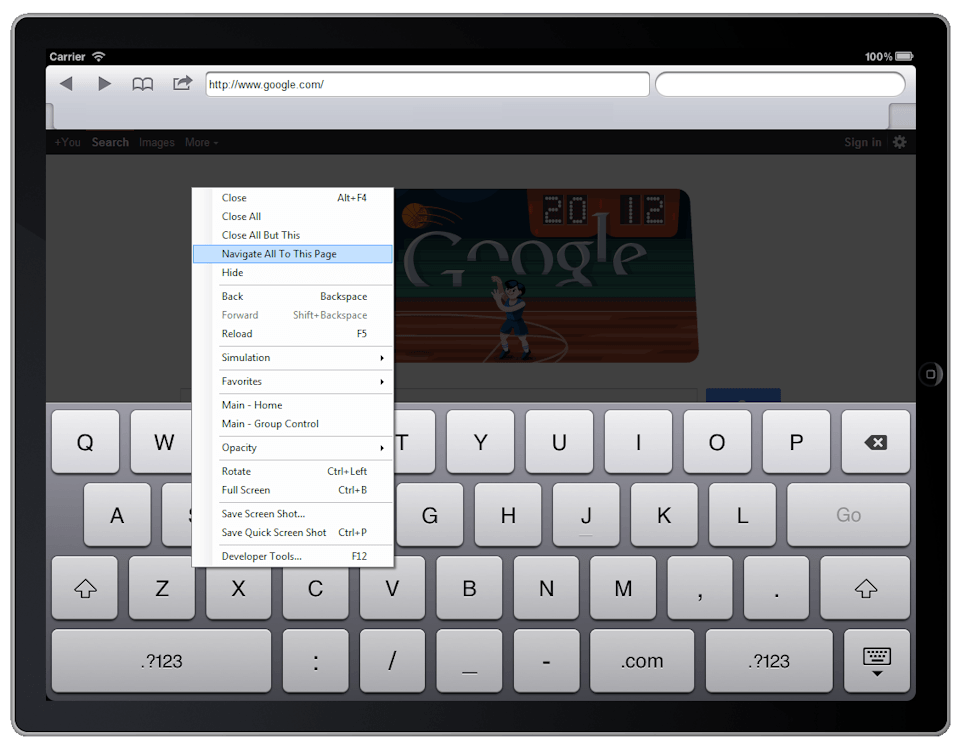
Platform: Windows
Pricing plans: Trial, Paid
Electric Mobile Studio is a paid way to test and run iOS apps on Windows computers, but it offers a full product trial for 7 days, which makes it an eligible choice for this list. Its highlighted features include full-fledged emulation of iPhones, iPads, and responsive apps, and the ability to use the same product on two machines for common work setups at the office and home.
Developers also prefer this iPhone emulator for Windows 10 due to the integrated WebKit and Chrome debugging tools that make their jobs easier. One can add hot-key navigation keys for mapping their favorite shortcuts. Windows users can also easily integrate this tool for iOS app with Visual Studio.
7. Remoted iOS Simulator for Windows PC
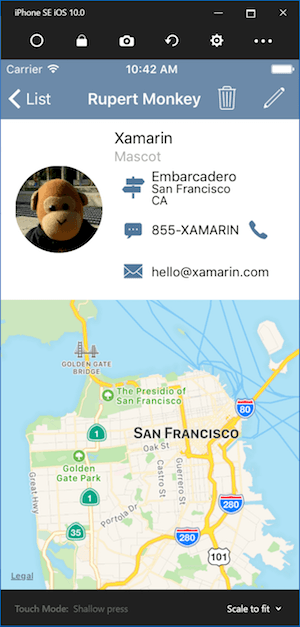
Platform: Windows
Pricing plans: Free, Paid
Another popular option to test iOS applications on your Windows PC is Remoted iOS Simulator for Windows. It’s a developer-focused tool that comes pre-loaded as a part of Xamarin in Visual Studio. Microsoft has detailed documentation available on its website that users can follow and test their apps with the iOS simulator.
The tool’s window shows a useful toolbar at the top that has useful options like Home, Lock, Settings, and Screenshot. From Settings, you can enable Touch ID-like functionality, simulate static and moving conditions, shake gestures, rotation, etc. The tool also provides iPhone-like touch gestures and stylus input.
It is important to note that it’s a remote iOS emulator for windows. To put it simply, it requires a Mac to run the iOS simulator, which then sends the feed to a Windows computer.
8. iPadian- iOS Emulator For PC
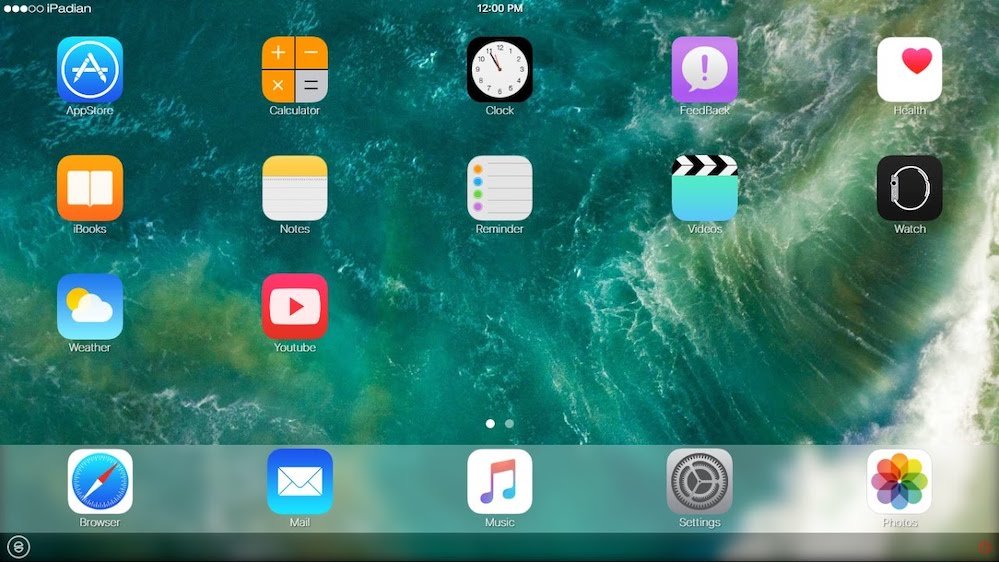
Platform: Windows, Mac
Pricing plans: Paid
There are many tools like iPadian that are pretty popular for providing an iPad or iPhone like experience on PC and Mac. However, those solutions don’t let you upload your app/code and test it — instead, they work like a custom layer on the top of your OS, and one can install certain iOS-like apps from their app store. If you simply wish to use an iOS simulator that imitates the design and appearance of iOS hardware, you can go for iPadian.
How to test iOS apps on Windows?
It’s technically impossible as you can only simulate iOS on Mac hardware using macOS. As you can’t run a macOS virtual machine on Windows you need to run macOS natively to test iOS apps. In the future, Apple might release a developer tool for this but for now, we can only rely on emulators to test iOS apps. Meanwhile, you can read our article on Nintendo switch emulators for pc and android devices right here!
iOS Emulator For PC FAQ
You can run iOS apps on your PC with the help of the iOS emulators mentioned above.
No, BlueStacks cannot emulate iOS. It is an Android emulator which can run Android apps and games on your Windows or Mac PC.
Yes, you can run an iOS emulator on Windows with the help of many browser-based iOS simulation software.
iOS is a closed source operating system which means its source code is not published by Apple. This makes it impossible to make a third-party emulator for iOS. Unless Apple decides to make an official iOS emulator for Windows themselves we can only make do with the ones listed here.
I hope that just like our list of Android emulators for PCs, you’ll also find this iOS-focused listing helpful. We also plan to prepare a list of retro game emulators soon like RetroArch and PCSX2 as well, so stay tuned. Keep reading Fossbytes!













