Android emulators allow you to use apps designed for smartphones on your computer. However, many emulators can be demanding on your system, making running smoothly on low-end PCs harder. This article will explore the best Android emulators that work well even on less powerful computers.
What is an Emulator?
Emulators are software or hardware systems that allow one computer system to behave like another. Essentially, they let your computer or device replicate the functions of a different device or system. They help play mobile games on a bigger screen or test apps if you don’t have an Android phone.
3 Best Android Emulators for Low-End PCs
For running Android apps and games on your PC, these emulators offer smooth performance and straightforward setup:
1. NoxPlayer

NoxPlayer is an excellent choice for people who want a reliable and easy Android app and game emulator. Designed especially for gamers, it has features that make gameplay smooth and fun, even on computers that aren’t very powerful. NoxPlayer lets you customize controls to set up keys that work best for each game.
You can also use Bluetooth controllers, which gives a more console-like experience. Its task automation feature allows you to set up commands for repeated actions. One limitation is that NoxPlayer runs on Android 9, so some newer apps may not be fully compatible. Still, it performs well with many popular games, making it an excellent all-around emulator.
| PROS | CONS |
| Customizable controls | Runs on Android 9, limiting compatibility with newer apps |
| Supports Bluetooth controllers | Does not support the latest Android features |
| Task automation feature |
2. LDPlayer
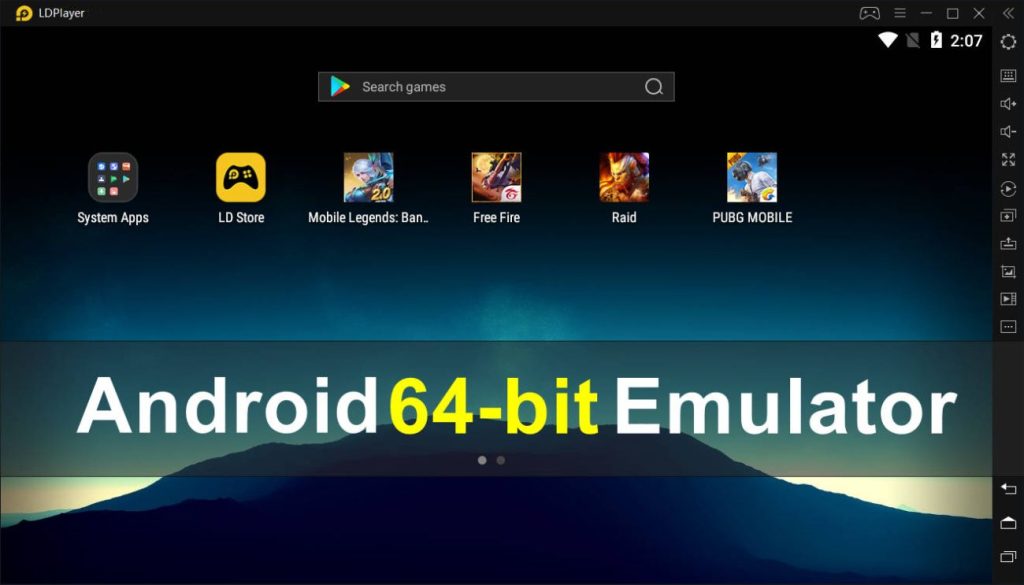
LDPlayer is a fast and versatile emulator that runs various games and apps. It’s easy to set up and gets regular updates, keeping it compatible with the latest games. With LDPlayer, you can run multiple games simultaneously, making switching between or using different accounts simple. It also lets you adjust the graphics to match your PC’s performance, whether you have a high-end or basic setup.
It also includes advanced features, letting you set up custom critical controls and play games smoothly at up to 120 FPS, which is especially helpful for fast-paced shooting games. It also supports a keyboard and mouse for better game control and accuracy.
| PROS | CONS |
| Graphics adjustment for different PC setups | It may not work well on low-performance PCs without adjustments |
| Customizable controls and up to 120 FPS | |
| Supports keyboard and mouse |
3. MEmu Play
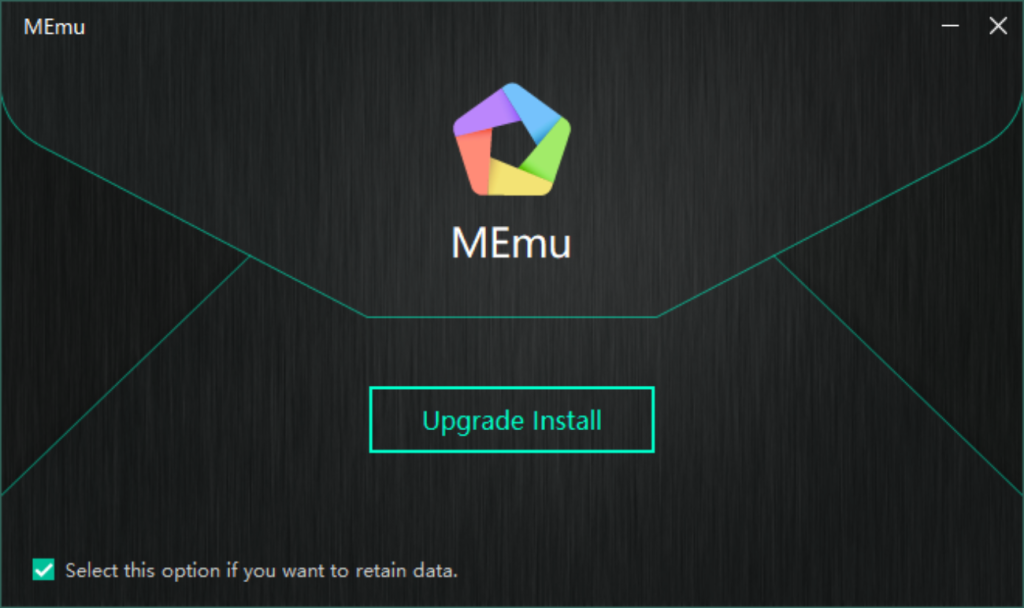
MEmu Play is widely recognized for its reliable performance and flexibility, particularly in gaming. It offers an easy-to-use interface, allowing you to adjust settings like graphics quality to suit different computers, from basic to high-end. It runs smoothly on both Intel and AMD processors and also supports 4K.
While MEmu Play offers good performance and customization options, it might need adjustments to run smoothly on older computers. However, its reliable performance and customization options make It an excellent choice for users looking for versatility.
| PROS | CONS |
| Customizable graphics settings | Does need adjustments to run smoothly on older computers |
| Supports 4K | |
| Works well on both Intel and AMD processors |
FAQs
Yes, but you might need to adjust settings for better performance. Choosing the right emulator can make a big difference.
Yes, emulators like LDPlayer, NoxPlayer, and MEmu Play work well on lower-performance systems with the proper settings.
Check your PC’s specs, such as CPU, RAM, and available storage. If they’re on the lower end, try using lighter emulators and adjusting settings for smoother performance.
Conclusion
Running Android emulators on low-end PCs is possible with the right choices and adjustments. By selecting a suitable emulator and adjusting settings like graphics quality, you can improve performance and enjoy your favorite apps and games.













