Turning off the touch screen on your Chromebook can help save battery life and prevent accidental touches. Moreover, disabling the touch screen is straightforward, whether you find it unnecessary or want to use the keyboard and touchpad instead.
It’s important to note that this feature is experimental, so it might not work perfectly on all devices. This guide will help you understand the simple steps to turn off the touch screen on your Chromebook.
Steps to Turn Off the Touch Screen
Follow these easy steps given below to disable the touch screen on your Chromebook:
1. Access Chrome Flags
- Open Chrome browser.
- Type “chrome://flags” in the address bar and press Enter.
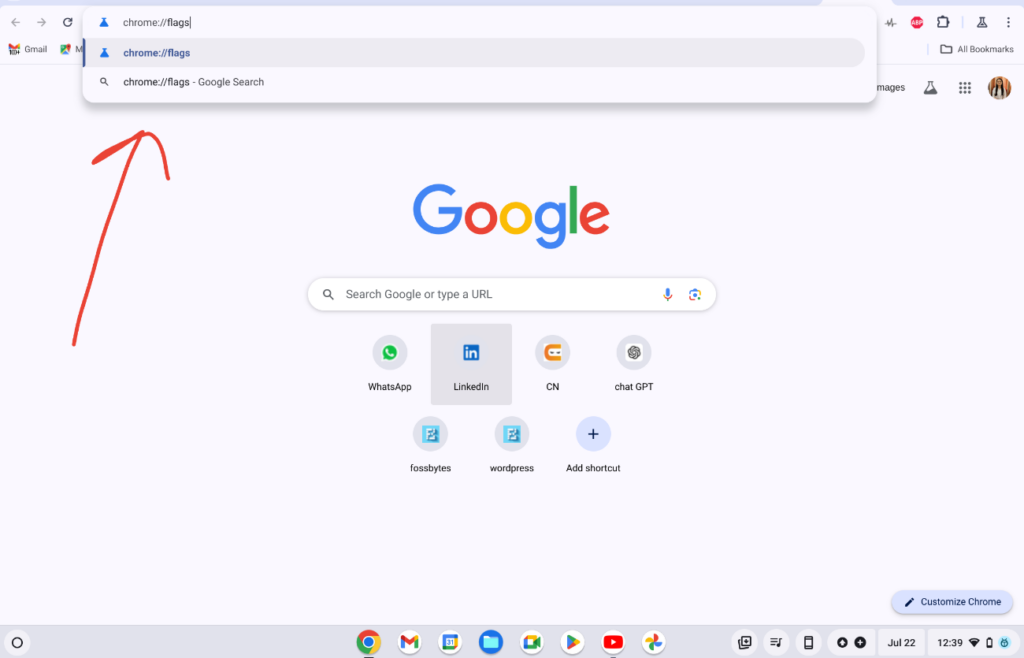
2. Find the Keyboard Setting
- In the Experiments window, type “keyboard” into the search box.
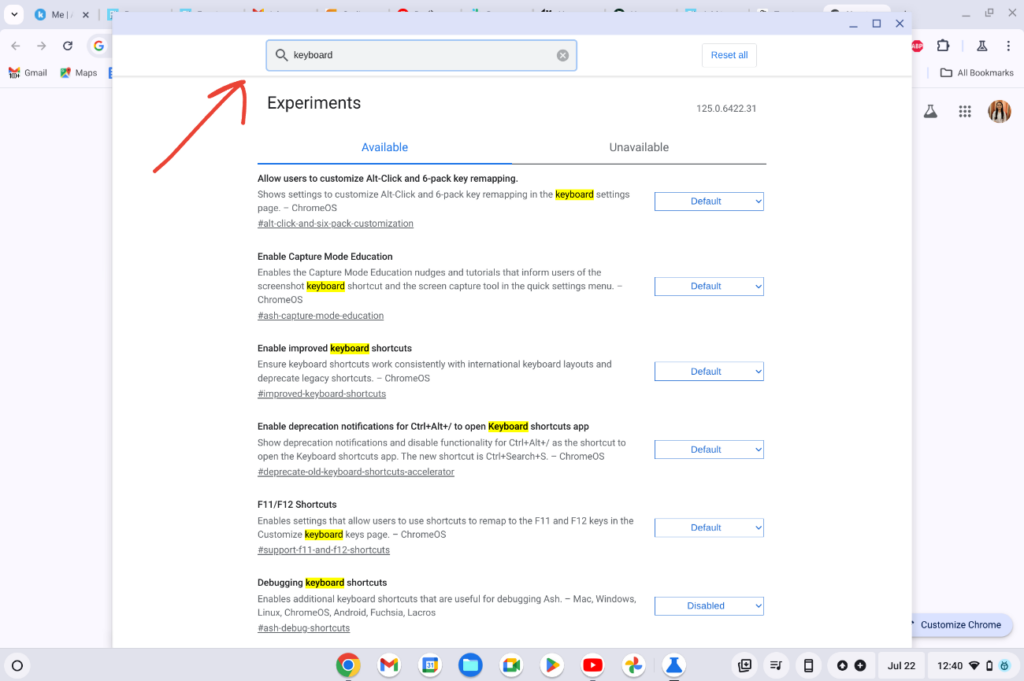
- Find “Debugging keyboard shortcuts.”
- Select “Enable” from the menu.
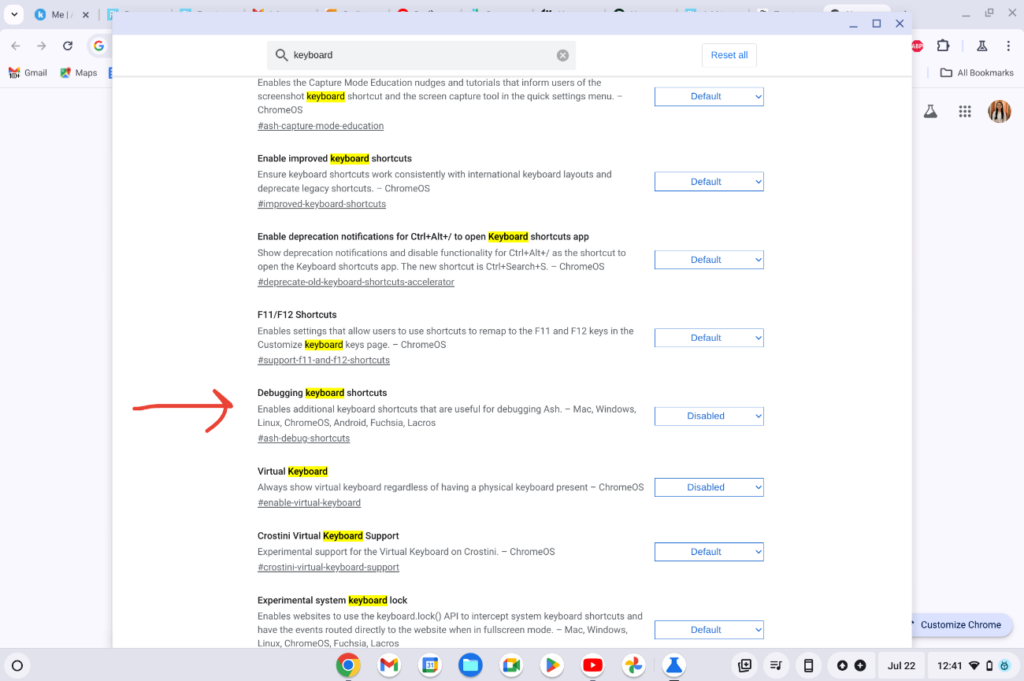
3. Restart your Chromebook
- Once you click “Enabled,” a button will appear at the bottom, named “Restart.”
- Click it to reboot your Chromebook.
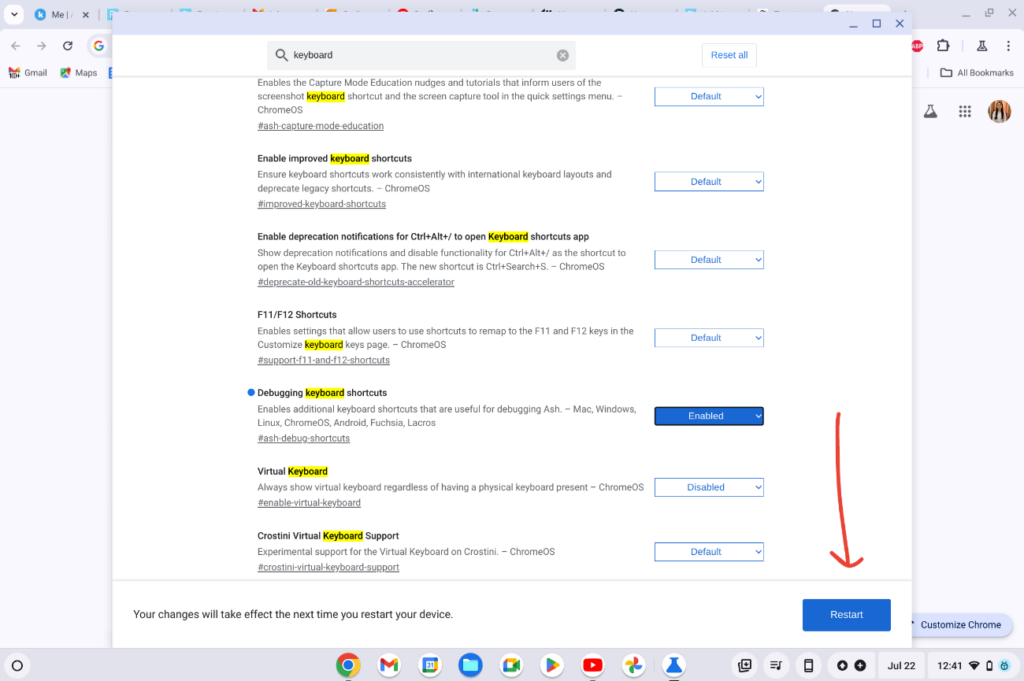
4. Use Keyboard Combination
- Once your Chromebook restarts, press Shift + Search + T to turn the touch screen on or off.
However, repeat the steps and adjust the setting if you encounter any issues or need to use the touch screen again.
Post Views: 55












