YouTube Shorts have become a big hit, and I’m sure you’ve found yourself scrolling through one after another, perhaps also losing track of time—don’t worry, you aren’t alone. Whether it’s a funny clip, a cool hack, or a recipe for an exciting dish, sometimes you just want to save that video for future use. But how exactly do you do that? That’s where this guide comes in, as we will help you download YouTube Shorts on all devices.
Download Shorts with YouTube Premium
Before diving into the specifics, it’s important to note that YouTube’s terms of service prohibit unauthorized video downloads. However, there’s a legal way around this: YouTube Premium. As a Premium member, you can easily download videos for offline viewing. This is the safest method, but it does come with some limitations.
Download on Smartphones
- Open the YouTube app on your mobile device.
- If you’ve already watched the Short, tap the You button at the bottom right.
- Click View All next to the History tab.
- Find the Short you want and click on the three-dot menu.
- Select Download Video and choose your preferred quality.
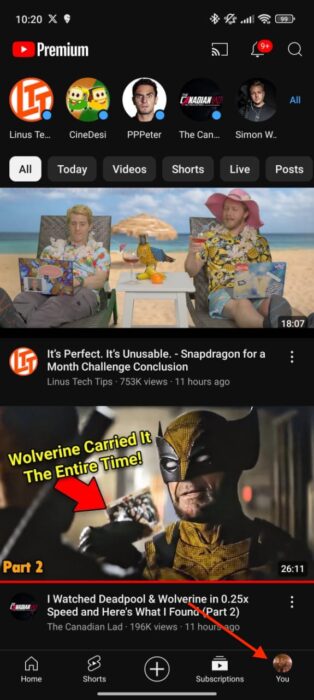
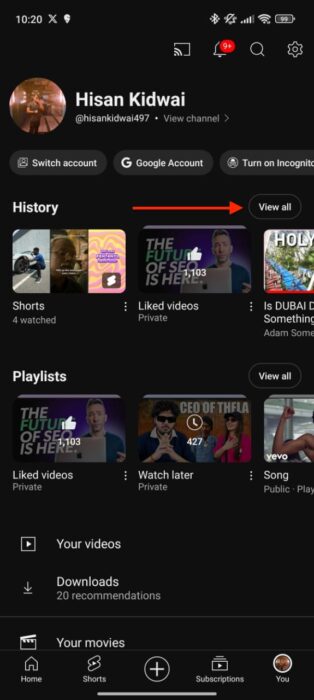
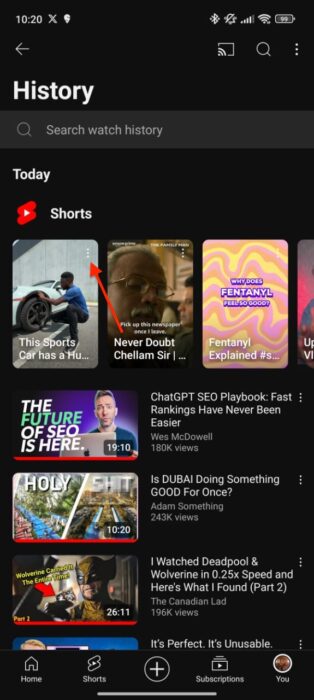
Download on PC/Mac
- Go to YouTube.com and click on the hamburger menu on the left.
- Under the You section, click on History.
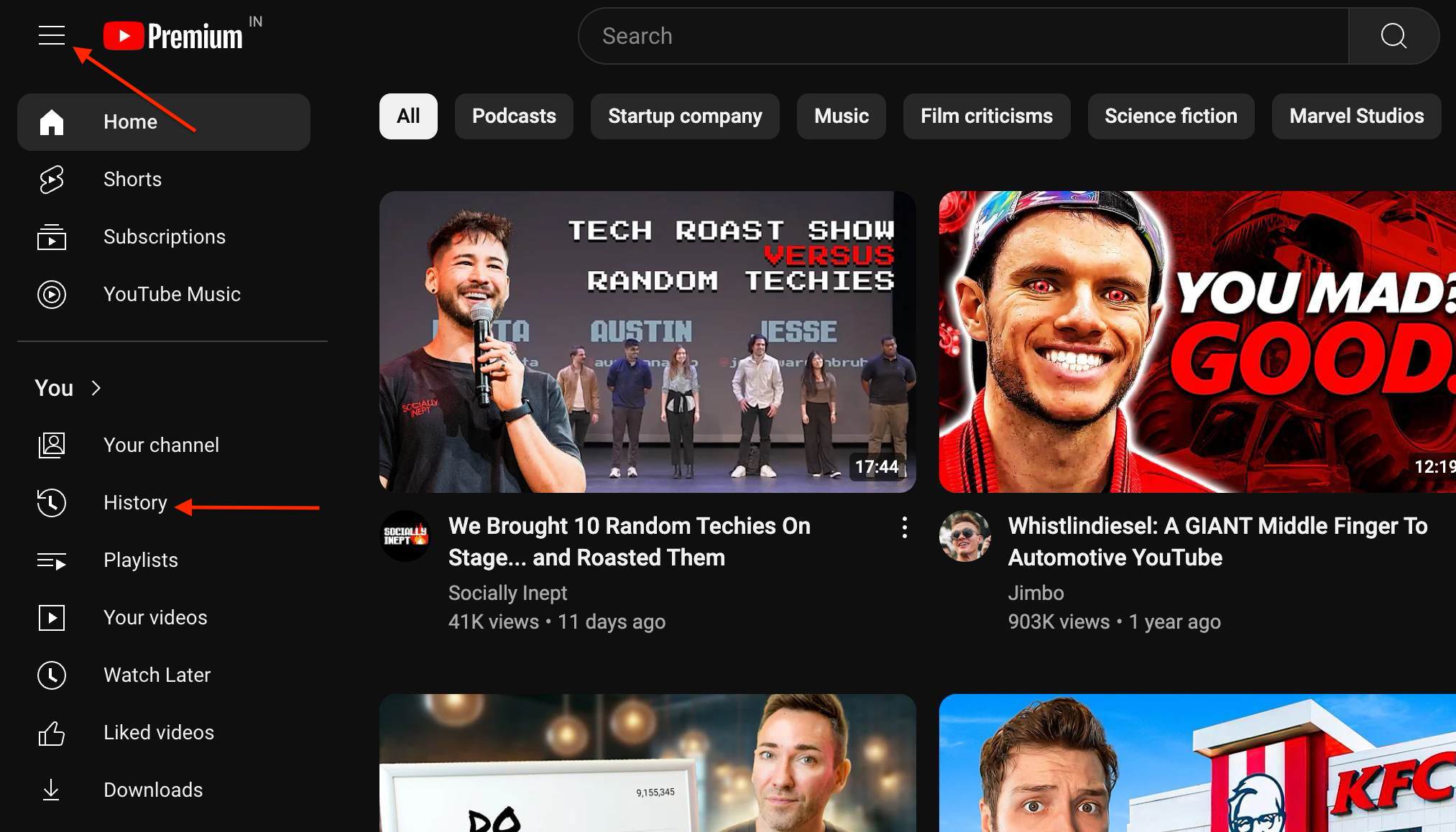
- Find the desired Short and click the three-dot menu.
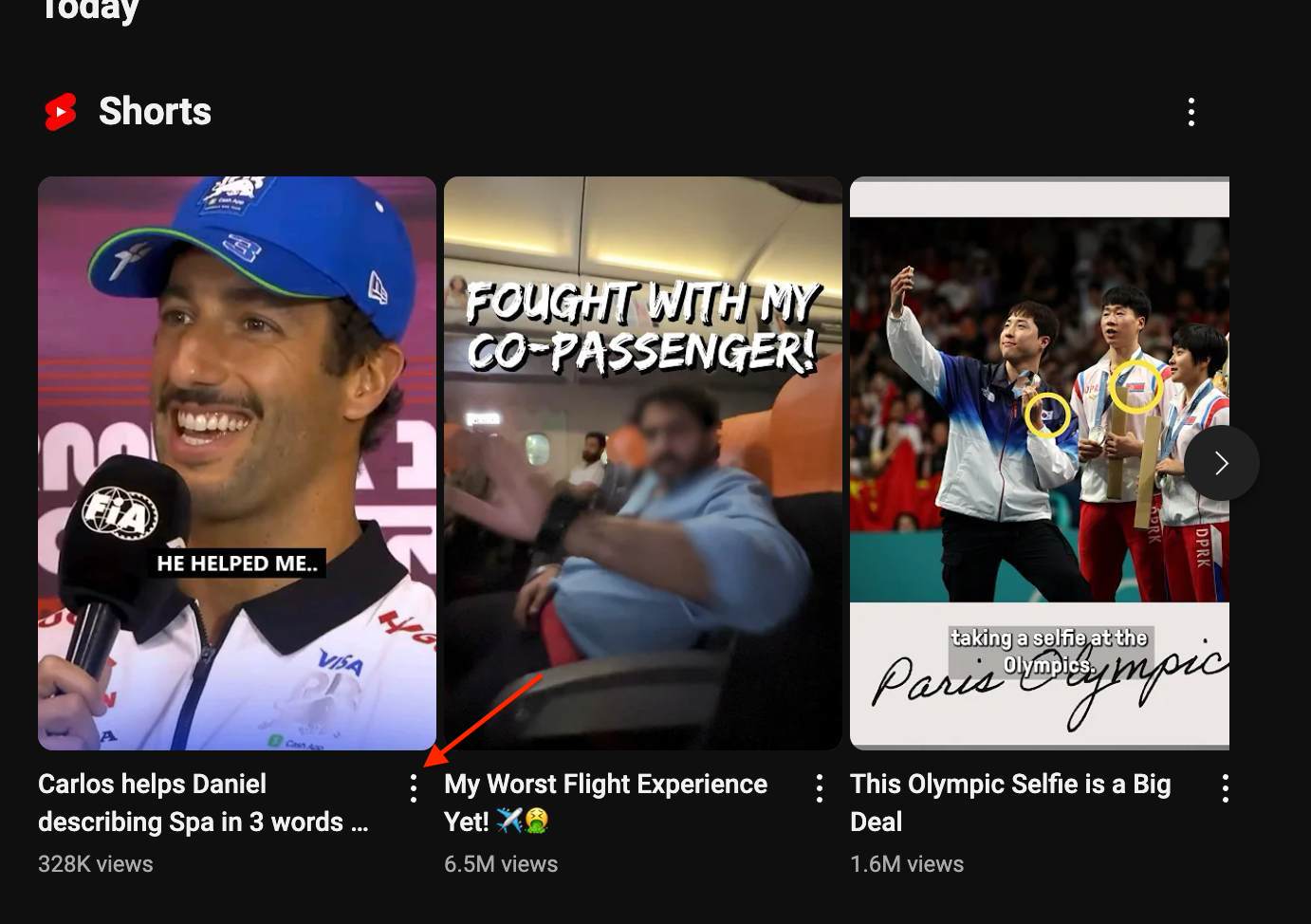
- Click the Download Video button.
Once downloaded, you can find your Shorts in the Downloads section. It is important to note that while these videos stay forever if you connect to the internet at least once every 30 days, they are only accessible through the YouTube app. Plus, if you cancel your subscription, your downloads go bye-bye.
If you don’t want to spend money on YouTube Premium or want to save Shorts on your device to share on other platforms, third-party tools are an option. However, not all these tools are equal, and some can bring surprises like malware.
We tested quite a few, and one of the best is SaveTube. The tool lets you download YouTube Shorts by simply pasting the video link. It’s quick and easy, but be careful of the popups and ads.
Download on Smartphones
- Open the YouTube app on your phone.
- Go to the History section.
- Find the Short you want to download and open it.
- Click Share and tap the Copy Link button.
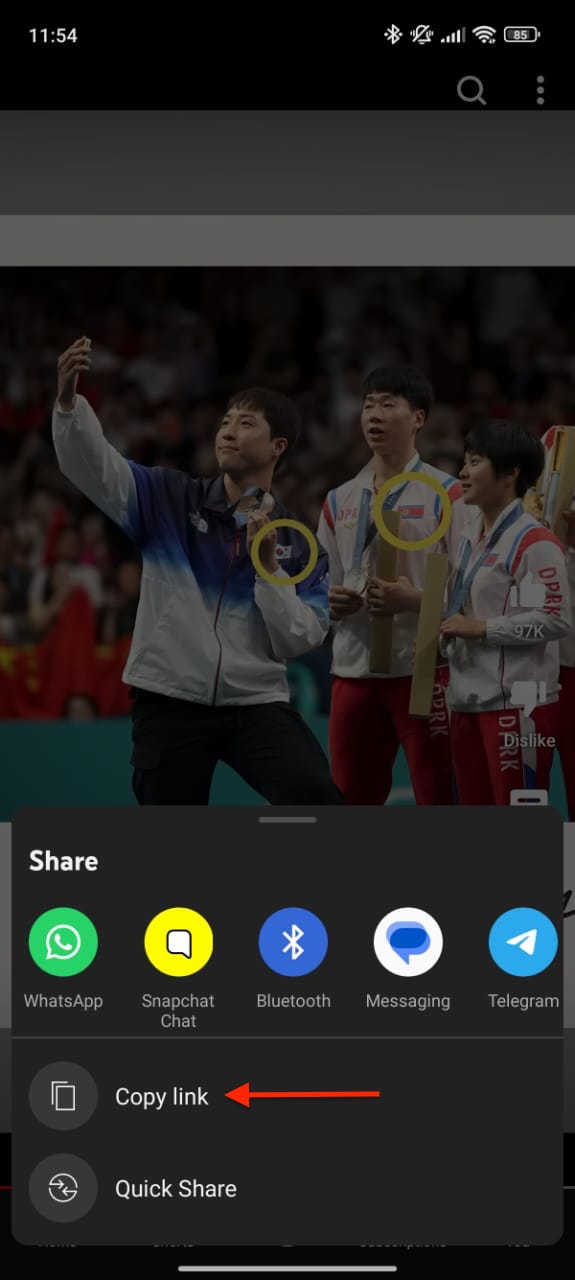
- Open your browser and go to the SaveTube website.
- Paste the link and select your desired video format.
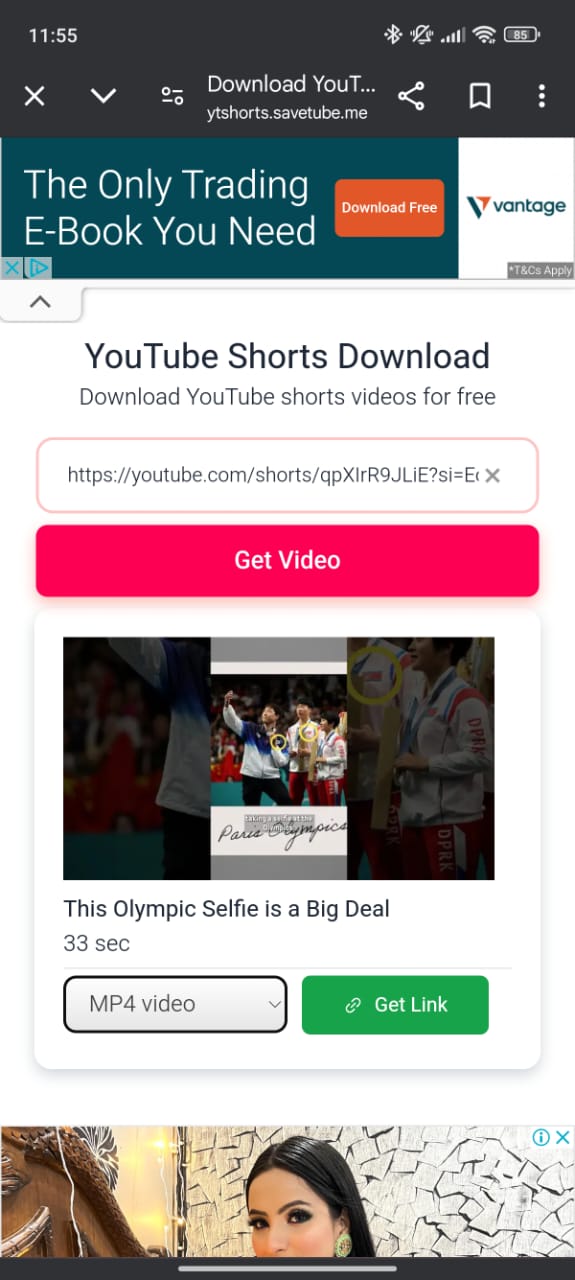
- Tap Get Link.
- On the next page, tap the Download button.
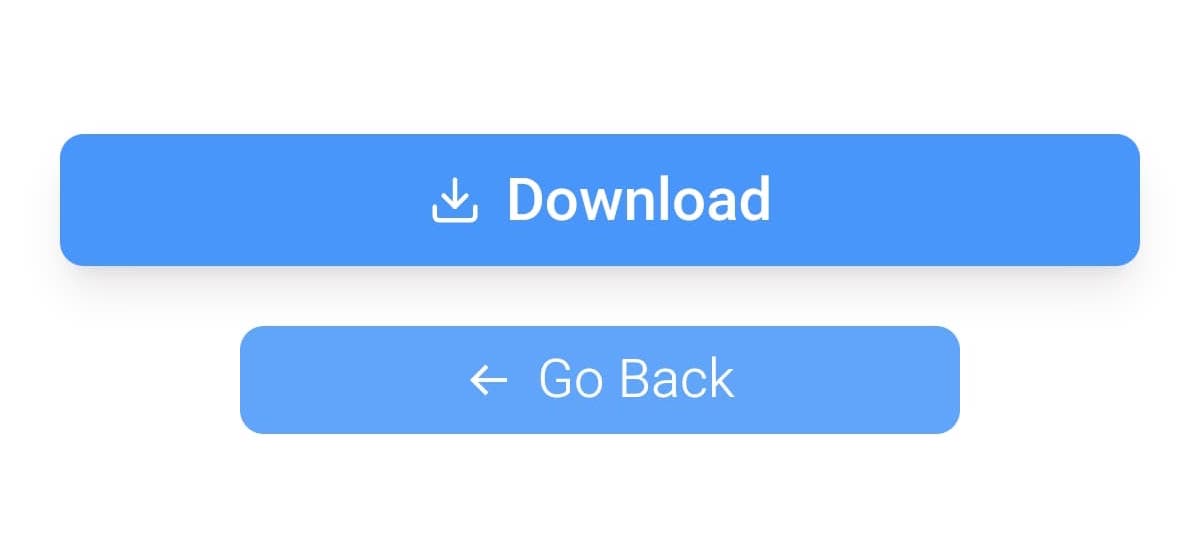
- After the video opens in the browser, tap the three-dot menu and select Download.
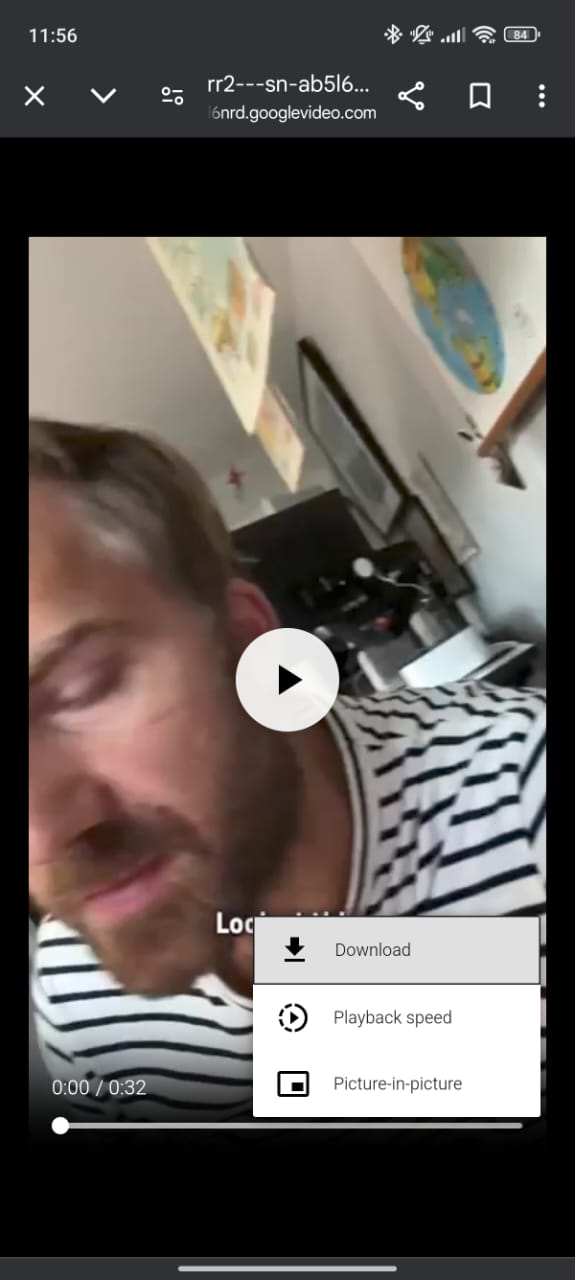
Download on PC/Mac
- Go to YouTube.com and open the desired Short.
- Click Share and copy the link.
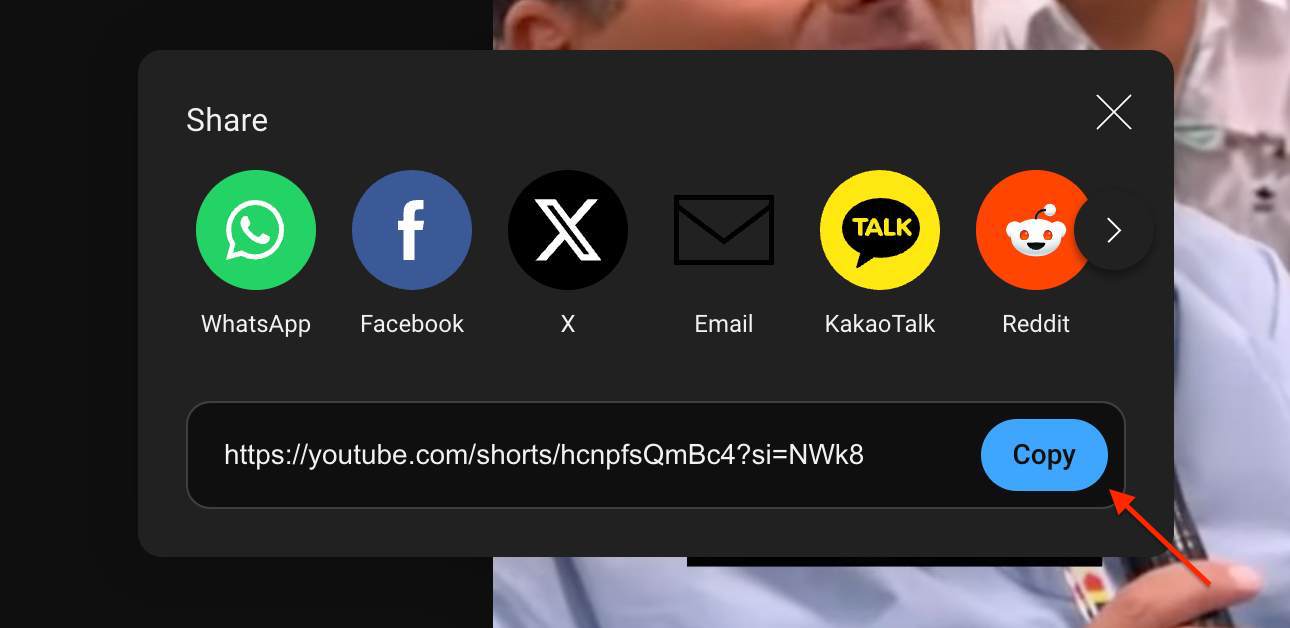
- Open a new tab and go to SaveTube. Paste the link and select your desired format.
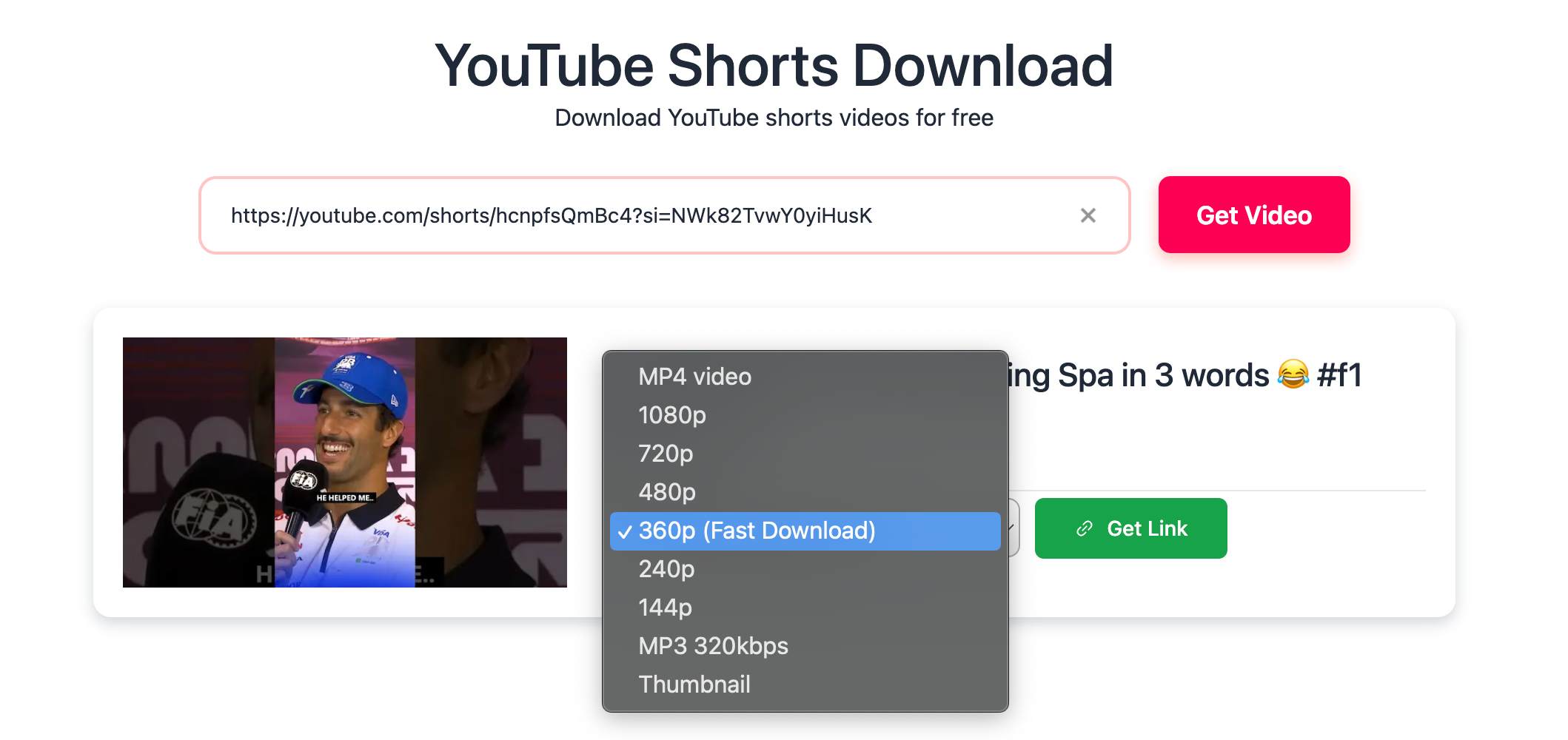
- Click Get Link.
- On the next page, tap the Download button.
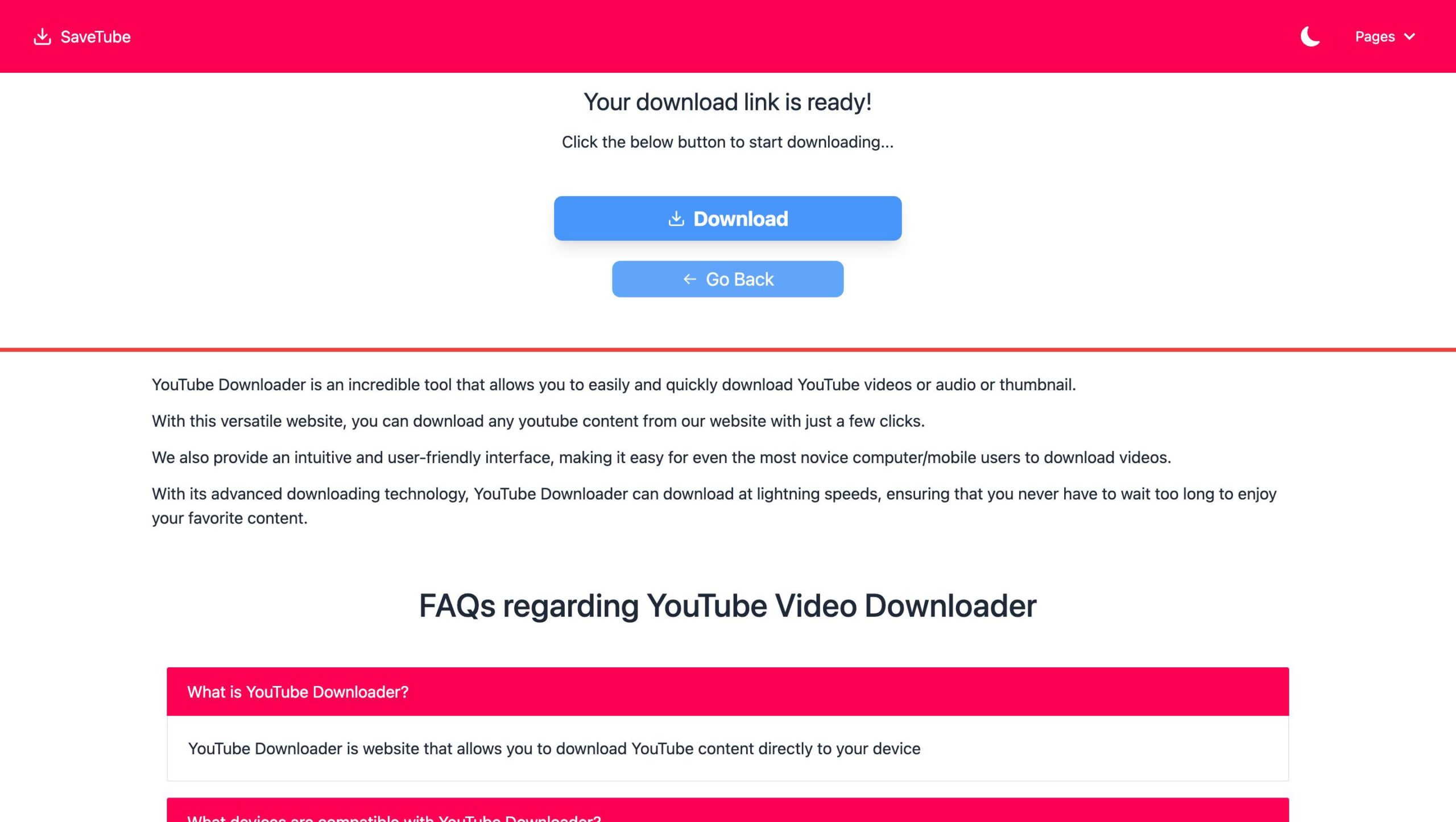
- Once the video opens in a new tab, click the three-dot menu and hit Download.
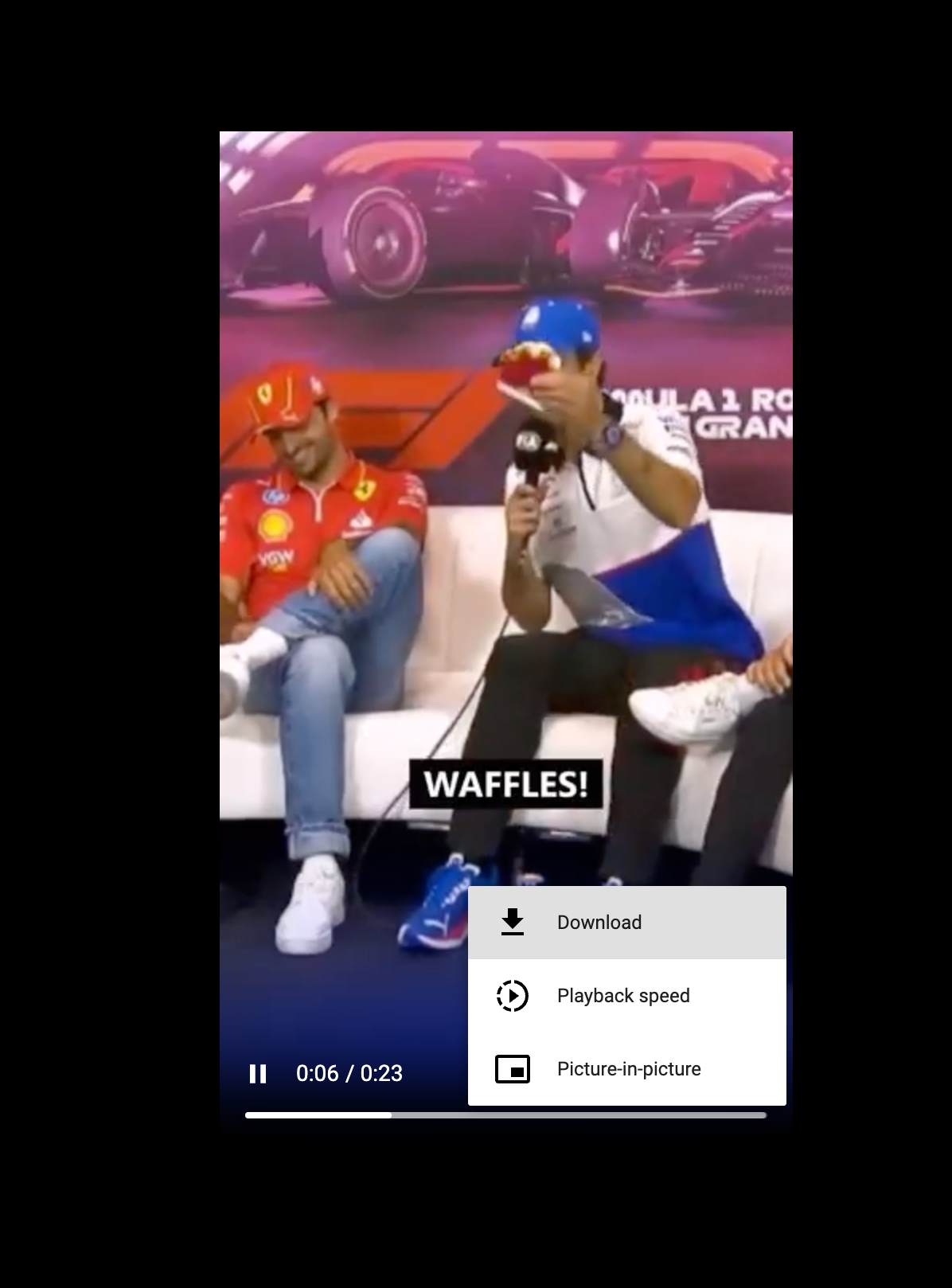
And there you have it—a complete guide to downloading YouTube Shorts. Whether you’re using YouTube Premium or a third-party tool, there’s a method for everyone. However, if you plan to share these downloaded Shorts on other platforms, remember to credit the creators or link to the original video.
Read More













