Fortnite is a popular game unavailable on iOS devices in the App Store. However, you can now play it on your iPhone using an alternative app store called AltStore. AltStore allows you to install apps not officially listed in the App Store, including games like Fortnite. This guide will help you with the simple steps to install Fortnite on your iPhone using AltStore so you can enjoy the game without any hassle.
Steps to Install Fortnite on iPhone
Follow these steps to get Fortnite on your iPhone, ensuring a smooth installation and setup process.
1. Install AltStore on Your Computer
- Ensure your computer is running Windows or macOS, and download AltStore to your computer from the official site.
- If you’re using Windows, download and install iTunes and iCloud directly from Apple’s website, not the Windows Store. Once downloaded, install them.
- Open the AltStore file you downloaded on your computer, and follow the instructions to install AltStore.
2. Enable Developer Mode on Your iPhone
- If you’re on iOS 16 or higher, open the Settings app.
- Go to Privacy and Security, then scroll down to Developer Mode and toggle it on.
3. Set Up AltStore on Your iPhone
- Connect your iPhone to your computer using a USB cable.
- Open iTunes, go to the device page, and enable “Sync with this iPhone over Wi-Fi.”
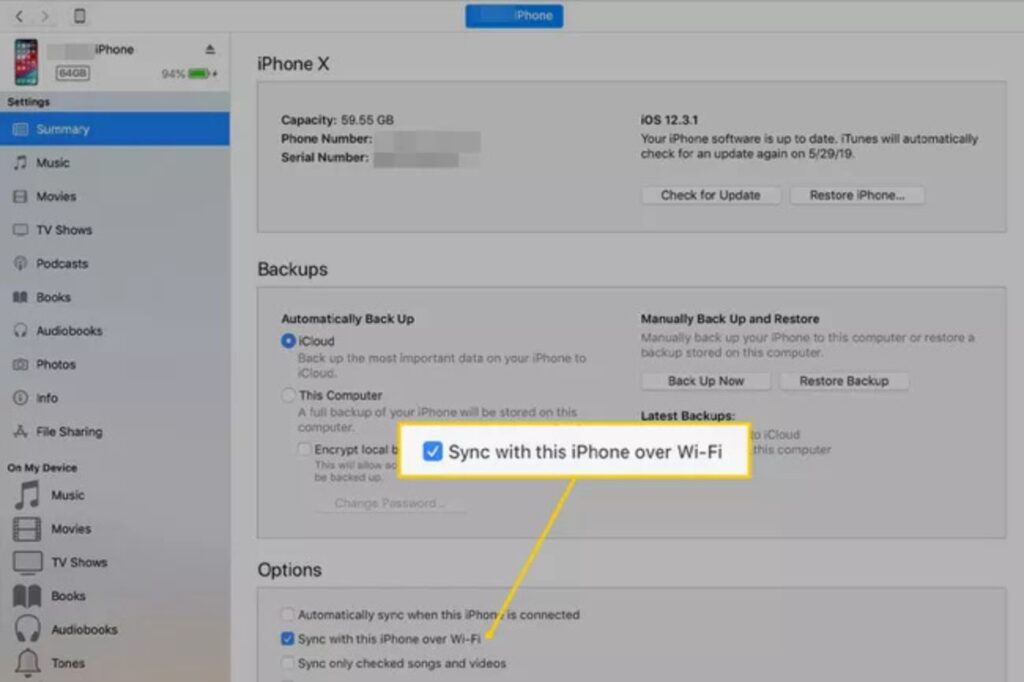
- Click the AltServer icon on your computer in the top left menu bar.
- Click “Install AltStore” and pick your iPhone from the list.
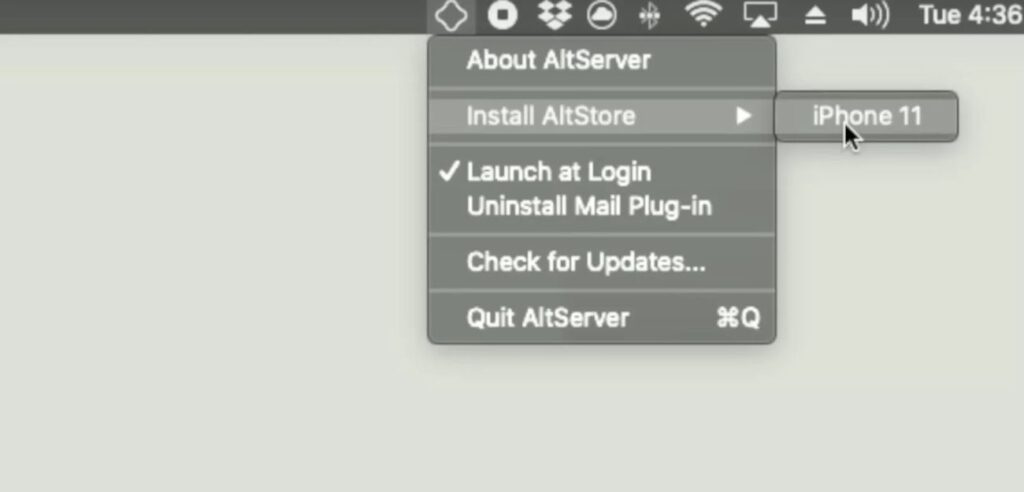
- Now, enter your Apple ID when asked to help with installing apps.
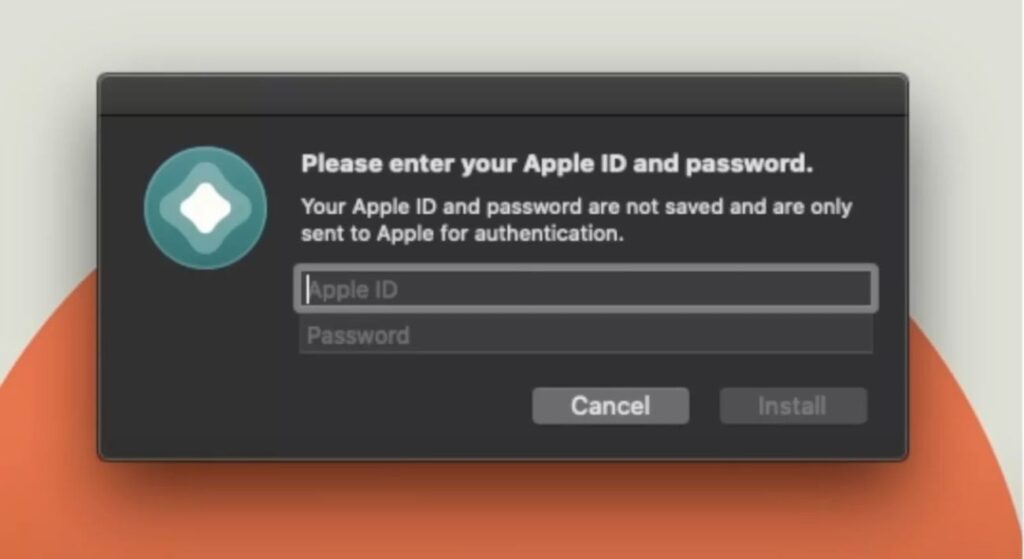
4. Trust the AltStore App on Your iPhone
- On your iPhone, go to Settings > General > Device Management.
- Find the profile for AltStore and tap “Trust” to allow the app to run.
5. Download and Install Fortnite
- Open AltStore on your iPhone.
- Download the Fortnite IPA file from a trusted source if it’s unavailable directly in AltStore.
- In AltStore, tap “My Apps” and the “+” icon.
- Locate the Fortnite IPA file and tap “Open” to start the installation.
6. Log In to Fortnite
- After installation, find Fortnite on your home screen.
- Log in with your Epic Games account or create a new one if needed.
- Follow any additional setup steps within the app.
7. Keep AltStore and Apps Updated
- Since AltStore requires weekly authentication of your Apple ID, periodically reconnect your iPhone to the computer.
- Keep AltStore open and connected to your computer to refresh apps like Fortnite.
8. Enjoy Your Game
- Once logged in, explore Fortnite and start playing.
By using AltStore, you can get Fortnite on your iPhone even if it’s not available through the regular app store. Follow these steps to easily install the game and update your device for the best experience.
Post Views: 45













