Instagram Reels have become popular for sharing fun, creative videos with friends, family, and followers. Whether it’s a funny clip, a travel vlog, or a cooking tutorial, sometimes you want to keep that content on your device. There are simple methods and tools you can use to download Reels easily. In this guide, we’ll help you with a few easy steps to download Reels from Instagram to your phone or computer.
Now, you can easily download Reels directly from Instagram. Open the Reel, tap the Share icon, and select Download. Remember that you can’t download Reels from private accounts, and public accounts may have settings that prevent downloading. Downloaded Reels will include an Instagram watermark and keep the original audio.
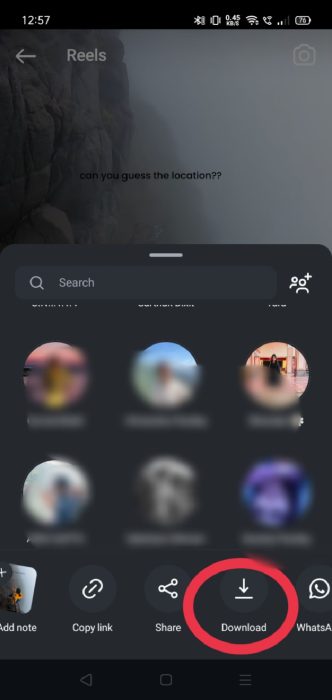
How to Download Your Reel from Instagram?
Here are the steps to save your own Instagram Reel:
- Open Instagram: Open the app on your phone, then tap the profile icon in the bottom right corner to go to your profile page.
- Find Your Reels: Tap on the Reels icon on your profile to see all your Reels.
- Select the Reel: Find the Reel you want to download and tap on it to open it.
- Tap the Three Dots: In the bottom right corner of the Reel, tap the three dots.
- Save to Device: Select “Save” or “Save Video” from the menu. This will download the Reel to your phone’s gallery or camera roll.
How to download Instagram Reels on Android?
1. Using Screen Recording
- Open Screen Recorder: Use your phone’s built-in screen recording feature.
- Play the Reel: Go to Instagram and play the Reel you want to save.
- Stop Recording: End the recording, and the video will be saved to your gallery.
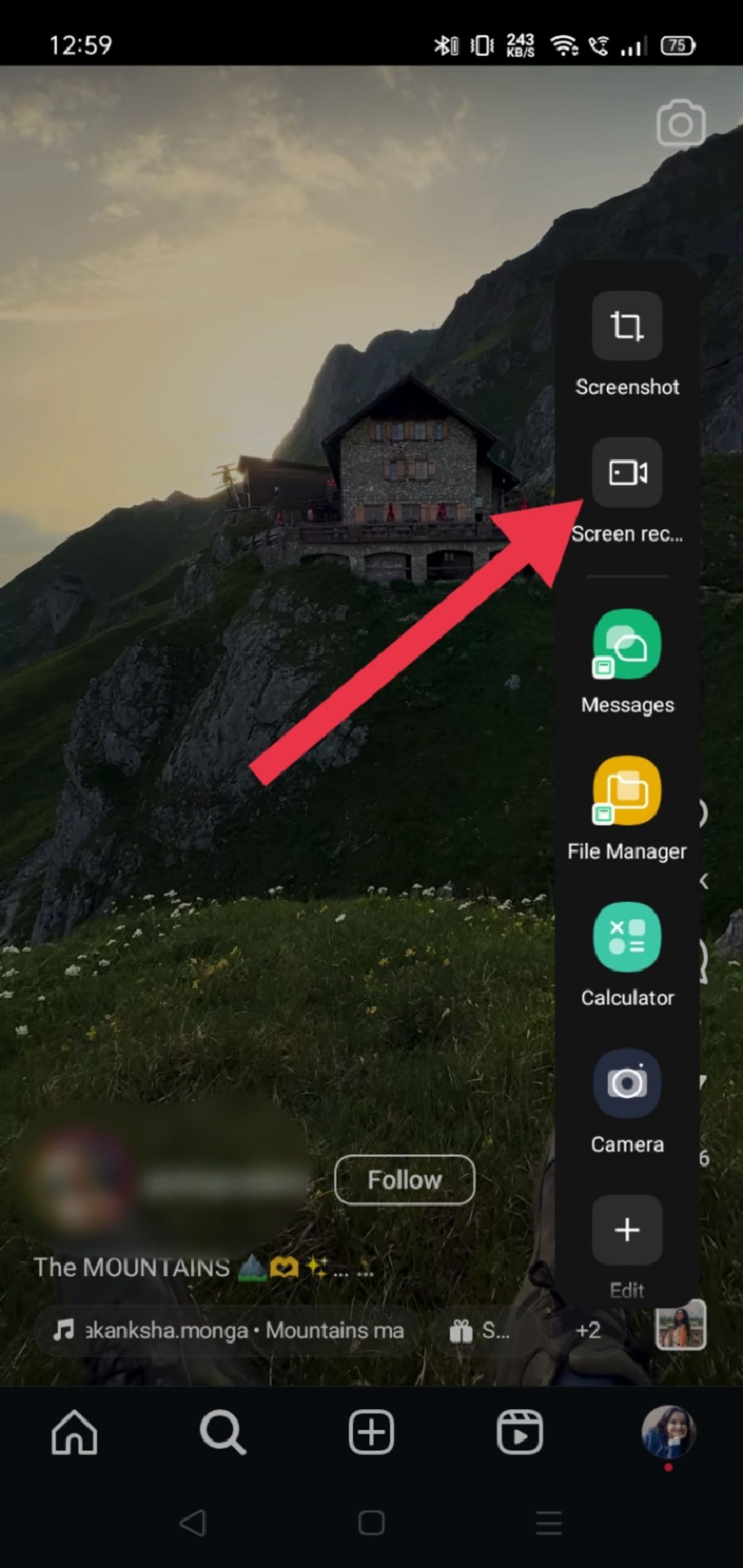
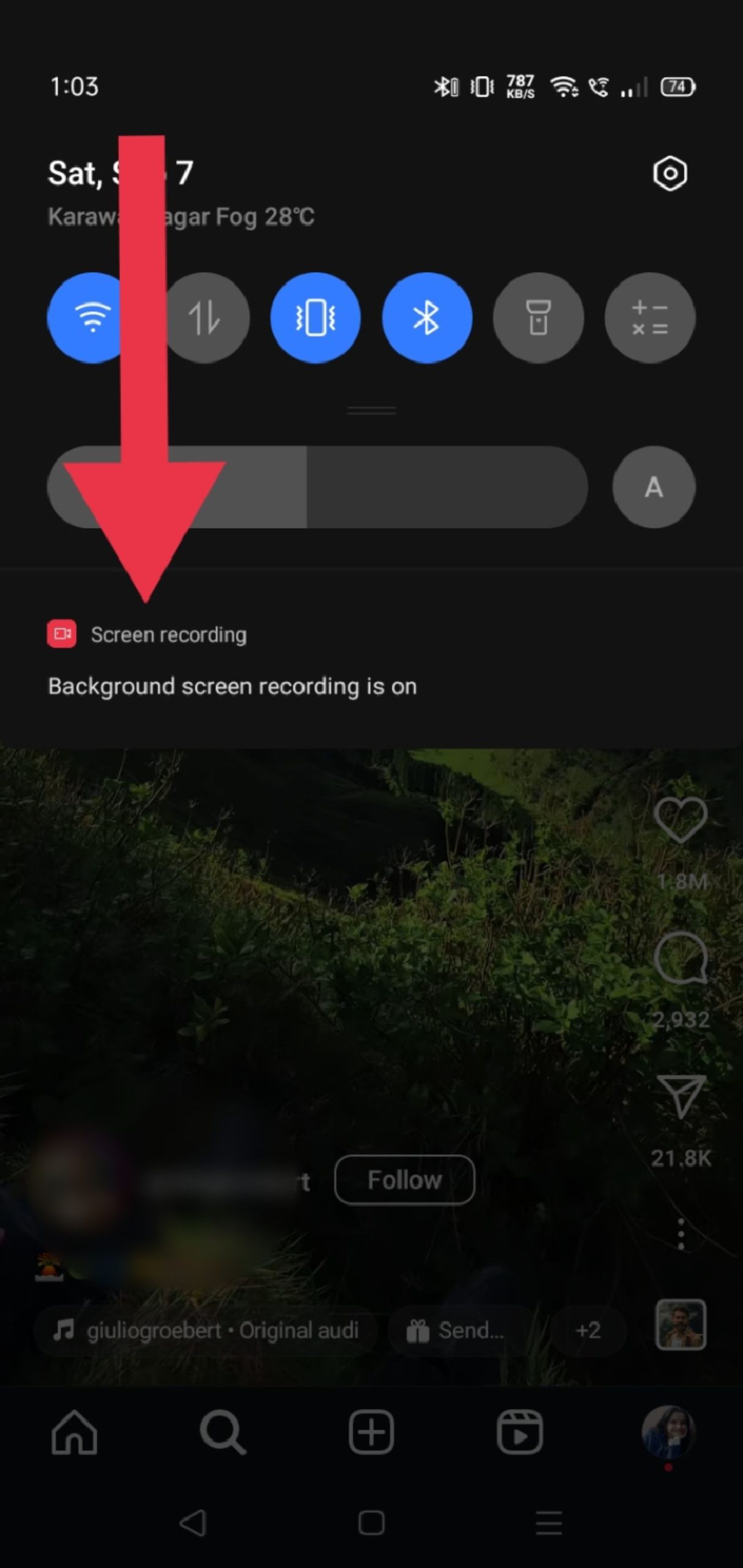
2. Using a Third-Party App( Using InSaver)
- Copy the Reel Link: Tap the three dots on the Reel and choose “Copy Link” to get the video’s URL.
- Open a Downloader App: Open an app designed to download Instagram videos, like InSaver.
- Paste the Link: In the app, paste the link you copied and follow the instructions to save the Reel to your device.
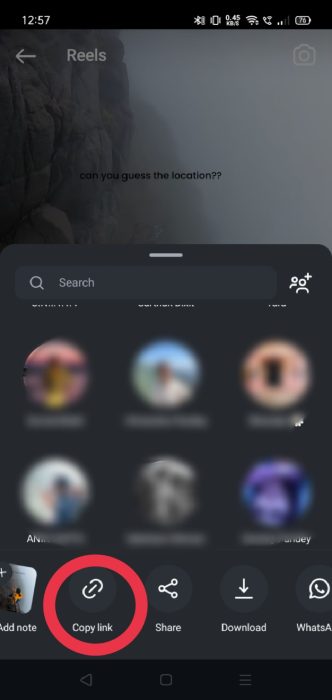
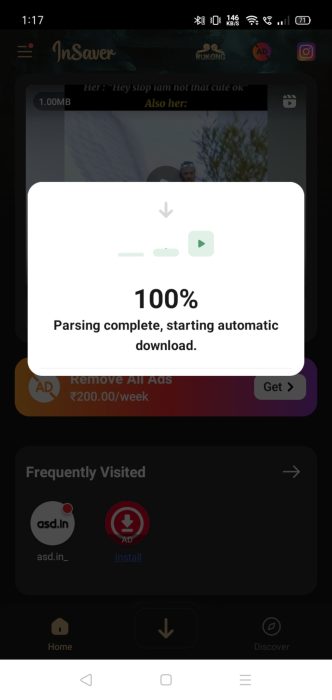
3. Using a Website
- Copy the Reel Link: Tap the three dots on the Reel and select “Copy Link.”
- Visit a Downloader Website: Go to a site like Downloadgram in your browser.
- Paste the Link: Enter the link on the site and download the Reel.
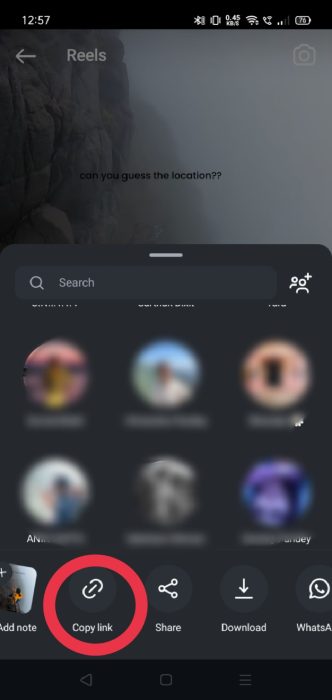
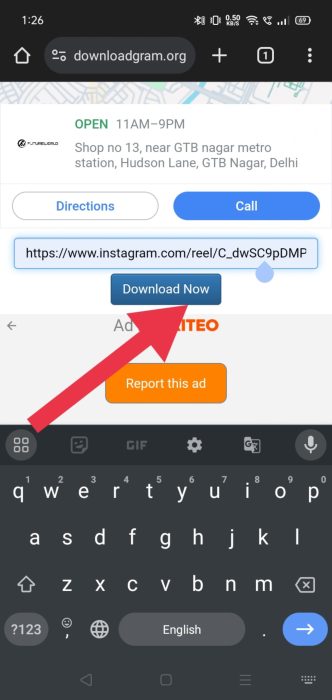
How to download Instagram Reels on iPhone?
1. Using Screen Recording
- Open Control Center: Swipe down from the top-right corner of your iPhone to access the Control Center.
- Start Recording: Tap the “Record” button to begin recording your screen.
- Play the Reel: Open Instagram, go to the Reel you want to save and play it.
- Recording Stop: Swipe down again and tap the “Stop” button. The video will be saved to your Photos app.
2. Using a Third-Party App( Using Repost App)
- Open Instagram: Open the Instagram app on your iPhone and select the Reel you want to download.
- Tap the Three Dots: Once you have the Reel, tap the three dots in the bottom-right corner of the video.
- Copy the Link: From the menu, tap “Copy Link.”
- Open the Repost App: Download and open the Repost app from the App Store.
- Paste the Link: Once the Repost app is open, it should automatically detect the copied link. If not, paste the link manually into the app.
- Follow Instructions: The app will guide you through the steps to download the Reel.
- Save the Reel: After following the instructions, the Reel will be saved directly to your iPhone’s Photos app.
3. Using a Website ( Using InstaSave)
- Copy the Reel Link: Go to Instagram, tap the three dots on the Reel, and select “Copy Link.”
- Open a Website: In your browser, open a site like “InstaSave” or “SaveFrom.net.”
- Paste the Link: Paste the copied link into the website’s search bar.
- Download the Reel: Follow the instructions to download the Reel to your device.
How to download Instagram Reels on a Desktop?
Here are the steps to download Instagram Reels on your desktop:
- Open Instagram: Go to the Instagram website on your desktop and open the reel you want to download
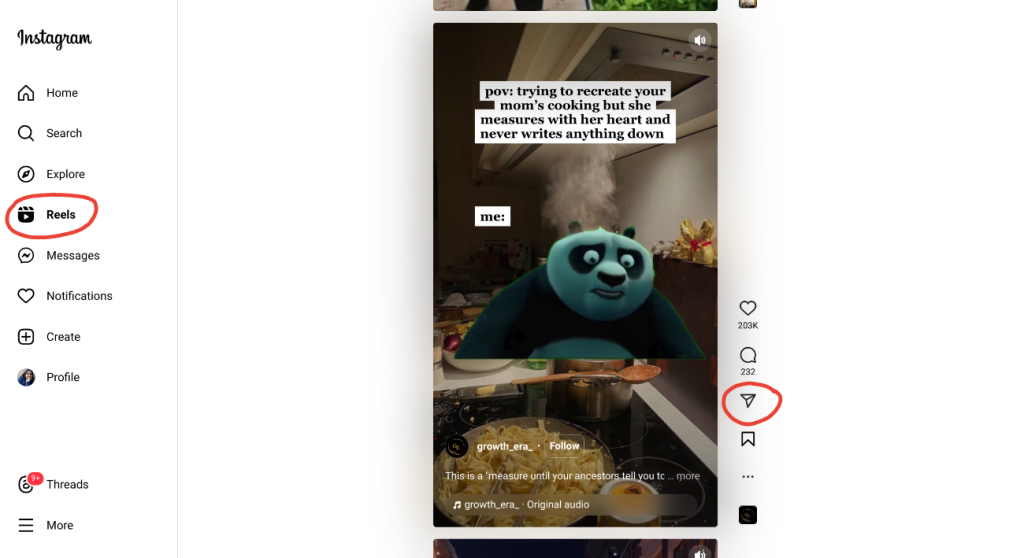
- Copy the Link: Click on the three dots at the bottom right of the Reel and select “Copy Link.”
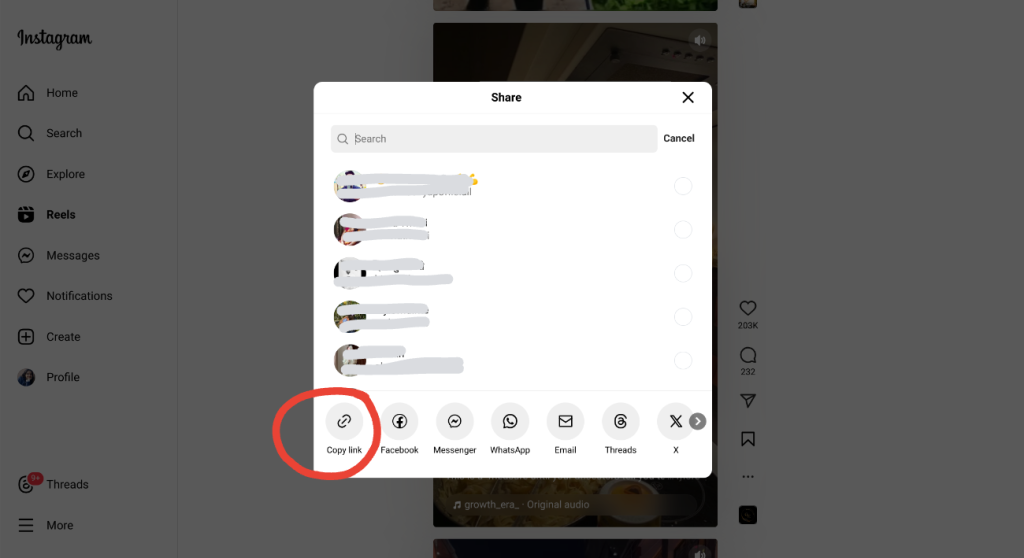
- Use a Reels Downloader: Open a new tab in your browser and search for a “Reels downloader” website. Several free tools are available online.
- Paste the Link: On the downloader website, paste the copied link into the provided field and click “Download.”
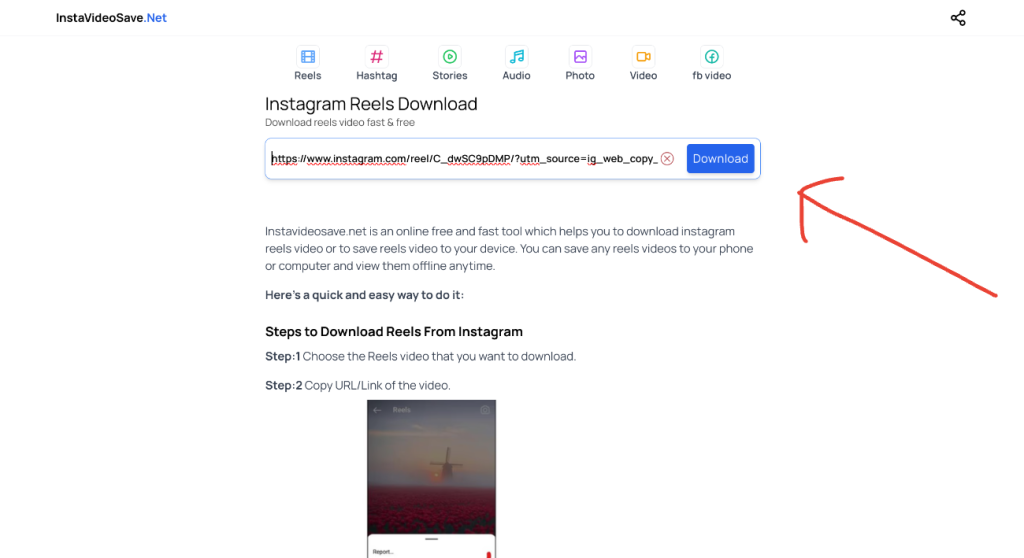
- Save the Reel: Once the video is processed, click “Download” to save the Reel to your desktop. Your Reel will now be saved on your computer, ready to watch anytime.
Instagram Reels download FAQs
Instagram doesn’t allow direct video downloads to protect people’s privacy and creators’ work. Instead, it prefers to keep videos on the app to prevent misuse and manage content sharing.
You can use your phone’s screen recording feature to download a Reel with audio. Start screen recording, play the Reel with sound, and stop the recording when done. The video with audio will be saved to your phone’s gallery.
The top five apps for downloading Instagram Reels are Repost, InSaver, FastSave, InstaSave, and Video Downloader for Instagram.
To download Instagram Reels without an app, use your phone’s screen recording feature. Start recording, play the Reel, and save the video to your gallery when you’re done.
Downloading Instagram Reels is easy with various methods. Whether using screen recording, downloader apps, or websites, you can save your favorite Reels to your device without hassle. Choose the best method for you and enjoy your saved content.












