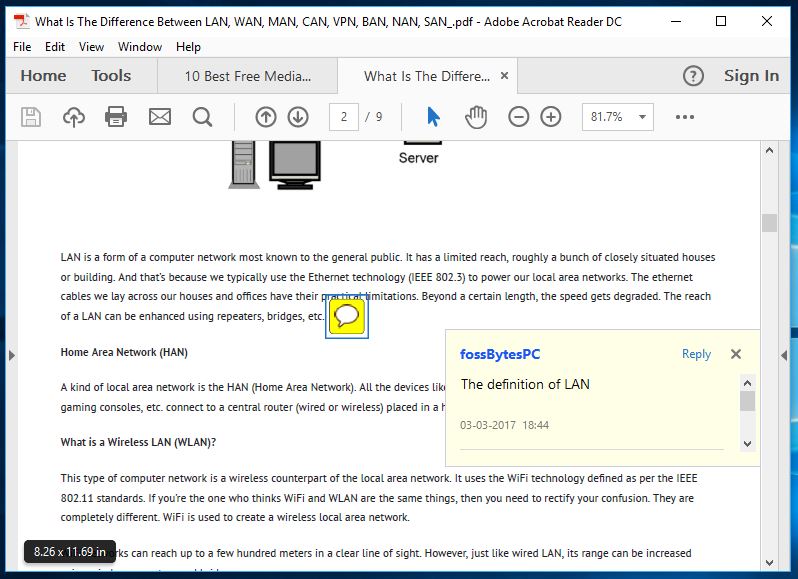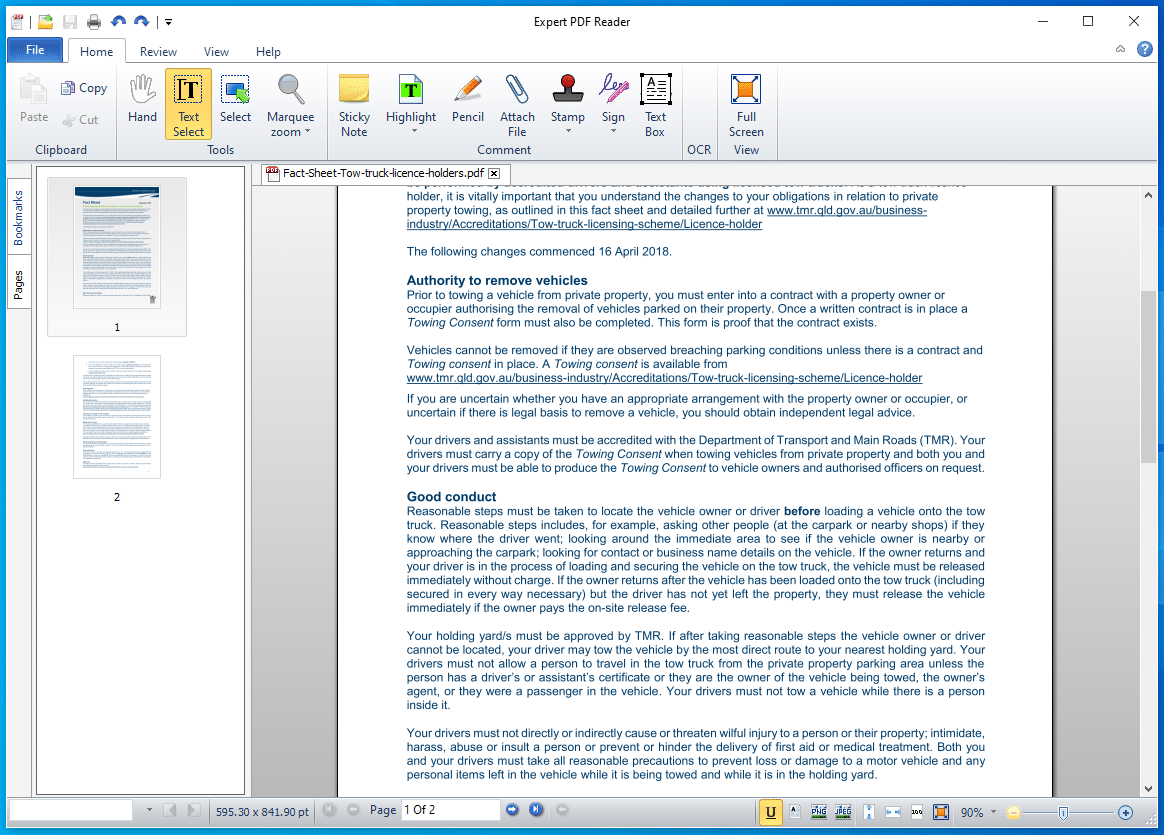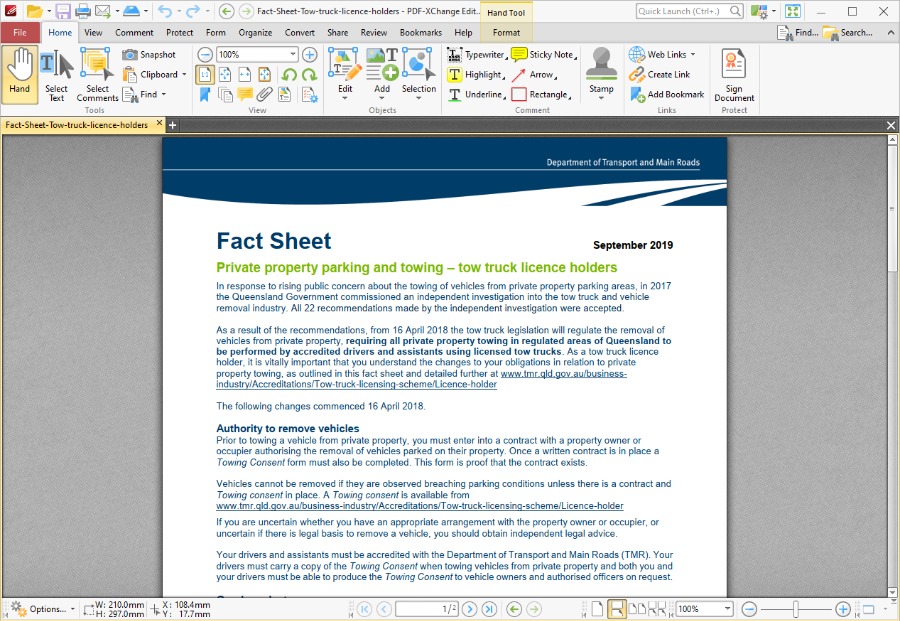If you want to open a PDF document these days, the first solution that comes to mind is the web browsers, most of which now have an inbuilt PDF reader. This has reduced the need for a dedicated PDF reader or PDF viewer software. However, features like digital signature, form filling, annotation, etc. are still the cup of tea for an advanced PDF reader software.
For Windows 10/11, there are already tons of options if you want to download PDF viewer apps. But what are the ones you should go for? So, we’ve compiled a list of the 10 best PDF readers for Windows PCs. The 2022 list includes the likes of Adobe Acrobat Reader DC, SumatraPDF, Foxit Reader, etc. which are already a known name.
Download PDF apps for other platforms:
10 Best PDF Readers for Windows (2022)
Choosing the right PDF reader for Windows that suits your needs in the year 2022 isn’t a tough task, but you need to know about the available options. So, let’s tell you about different software for viewing and reading PDF documents and help you decide which one’s best for you:
1. Adobe Acrobat Reader DC
If you’re looking for a powerful program to read PDF files, I’d like to recommend Adobe Acrobat Reader. It’s not uncommon to come across a PDF file that demands an advanced PDF reader. Here, I’m talking about the fillable forms that you can’t take care of using a basic PDF reader software for Windows.
Adobe Reader for Windows provides different reading modes, text highlighting, adding notes, filling forms, digital signatures, add stamps, etc. Adobe’s free PDF reader for Windows also supports a tabbed view, which means that you can open multiple PDF files simultaneously.
So, if your needs aren’t simple, you don’t want to just “read” PDF files, and you need advanced features, downloading Adobe Acrobat Reader DC is the right choice. It’s also the best PDF reader for large files that some lightweight programs are unable to process fully.
| Pros | Cons |
| + Can convert and edit PDF files + Offers advanced editing and signing tools + Offers multi-platform support |
– Pro version with extra functionality is paid – Minor app glitches |
Supported Platforms: Windows 11, 10, 8.1, 7, XP
2. UPDF
If you want to immerse in a seamless PDF reading experience, UPDF is the tool to choose. It is an advanced AI-powered PDF reader for Windows that lets you open and read PDFs comfortably with different reading features.
With UPDF, you get an AI assistant for reading that can:
- Summarize the entire PDF, selected pages, or specific sections.
- Translate the PDF to any language.
- Get an explanation of complex phrases.
- Convert PDF to mind map for visual-based understanding.
- Engage in human-like conversation with the PDF.
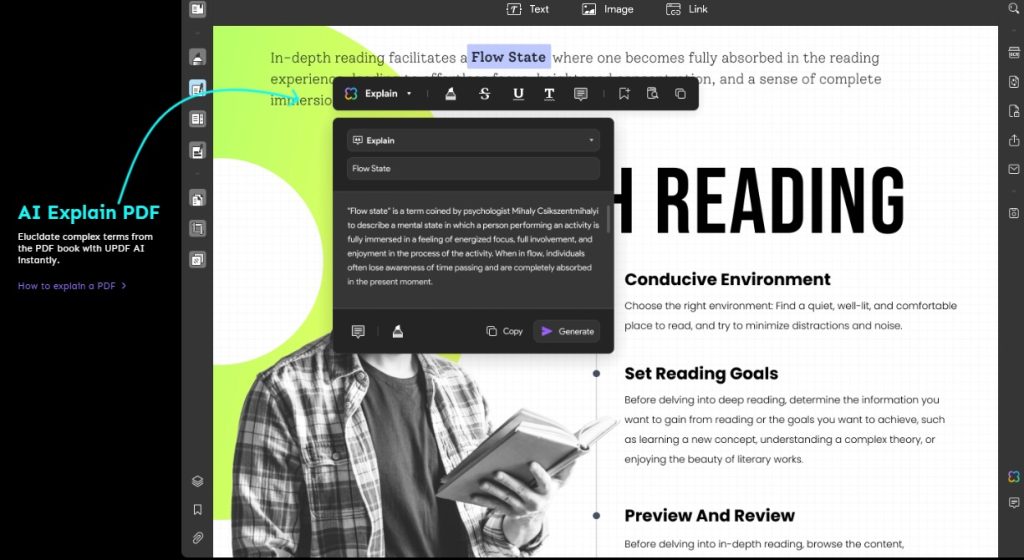
Other than AI assistance, UPDF offers many other features to improve the reading experience. You can annotate PDF (highlight, mark, underline, draw, etc.), use various display modes, customize page scrolling, add bookmarks, view in slideshow mode, merge PDFs, and much more.
UPDF also allows you to organize PDFs, as you can add, delete, split, extract, replace, or rearrange PDF pages. Moreover, you get dedicated secure cloud storage to save and share PDFs easily.
In short, UPDF shines as a full-fledged PDF reader for Windows that offers a modernized and advanced reading experience.
| Pros | Cons |
| + Offers AI-powered reading assistance (summarize/translate/explain/mind map) + Annotates PDF + Multiple display modes + Slideshow mode + Edit/organize PDF |
+ Pro version with extra functionality is paid |
Support Platforms: Windows 11, 10, 8.1, 7
3. SumatraPDF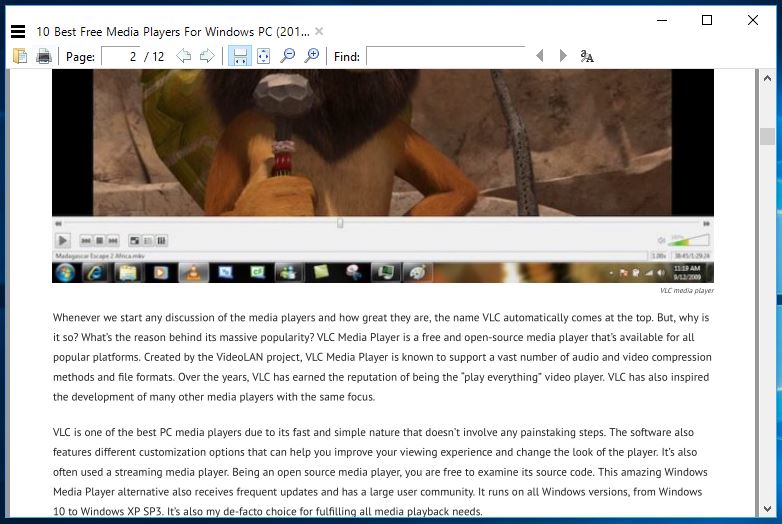
SumatraPDF is an open-source and lightweight PDF reader software that you can install and use on your Windows computer. Licensed under GPLv3 license, SumatraPDF supports formats other than PDF as well, including the likes of EPUB, MOBI, FB2, CHM, XPS, and DjVu.
As I mentioned above, this free and best PDF reader is very light, and its 64-bit installer is just about 5MB in size. So, if you’re looking for a good PDF reader software that can deliver a fantastic reading experience with fast performance and essential features, SumatraPDF is the right PDF reader for you. But, it lacks advanced features like annotations, document signing, and form-filling.
It supports various keyboard shortcuts to help you navigate quickly and improve your reading experience. Sumatra also comes with easy previewing of LaTeX documents, and you can configure different text editors to integrate Sumatra. The free PDF viewer also supports running in restricted mode.
| Pros | Cons |
| + Offers support for various file formats including ePub + It’s a lightweight app |
– No editing tools – No support for any advanced features |
Supported platforms: Windows 11, 10, 8.1, 7, XP
4. Foxit reader
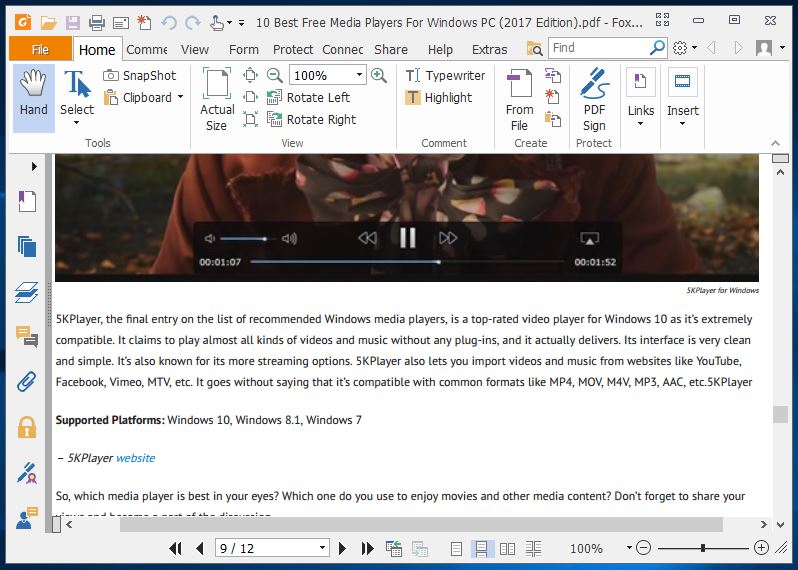
If you’re looking for a robust and free PDF reader for Windows 10/11 or older versions of Microsoft Windows, your search might end with Foxit Reader.
Just like Adobe Acrobat Reader DC, Foxit is a popular name in the world of document readers. However, compared to Adobe’s PDF reading solution, Foxit is comparatively lighter.
A while ago, Foxit also introduced its new online ConnectedPDF Document Management System. Its Text Viewer mode removes complex formatting and displays a plain Notepad-like view of the file.
The collaboration features further improve your PDF experience by letting you work online and share it with others. It’s an advanced software for reading PDF files, and it comes will all the necessary features.
| Pros | Cons |
| + Offers cloud sharing tools + Offers collaborative feature to work with others + Contains advanced editing features |
– Minor app glitches on older Windows versions – Consumes a lot of system resources |
Supported platforms: Windows 11, 10, 8.1, 7, XP
5. Expert PDF Reader
Another free to use the software you can find is the Expert PDF Reader which is developed by Visagesoft. In terms of look and feel, it will give you the feels of old MS Office apps. But the fact that it’s great at doing its job makes Expert PDF Reader an option worth considering.
Speaking of features, this Windows PDF reader can handle almost any document you throw at it. Also, you can modify annotations, add rubber stamps, etc. in existing files even if they’re created using other software.
Furthermore, you can bookmark files, view page thumbnails, and use the tabs feature open to multiple PDF files at the same time with this free PDF viewer.
| Pros | Cons |
| + Supports various file formats + Handles large files efficiently |
– Lacks advanced tools and features – Not convenient for advanced users |
Supported Platforms: Windows 11, 10, 8.1, 7
6. Nitro Free PDF Reader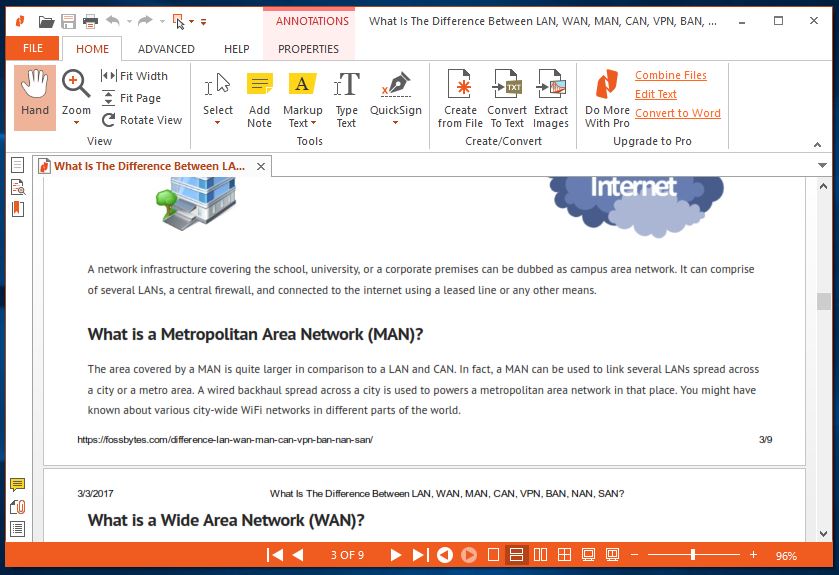
Nitro Reader is another famous name in the world of office and productivity software. I personally like this free PDF document reader as it tries to strike the perfect balance between usability and features. It doesn’t come loaded with tons of unnecessary features that one never uses. Its slick interface looks like just any other application from Microsoft’s Office suite.
Apart from all the basic features, Nitro Reader also comes with a handy QuickSign feature that makes digitally signing documents a simple task. You can also secure your documents and make sure that they are opened by the people who’ve received a digital certificate from you. So, go for Nitro Reader if you wish to use a no-nonsense PDF reader for Windows that also has a beautiful UI.
| Pros | Cons |
| + Easy to use interface + Offers various advanced features + Some features are unique to this app |
– Forces users to use a free trial of the pro version – Disables various features in the free version |
Supported Platforms: Windows 11, 10, 8.1, 7, XP
7. Google Drive
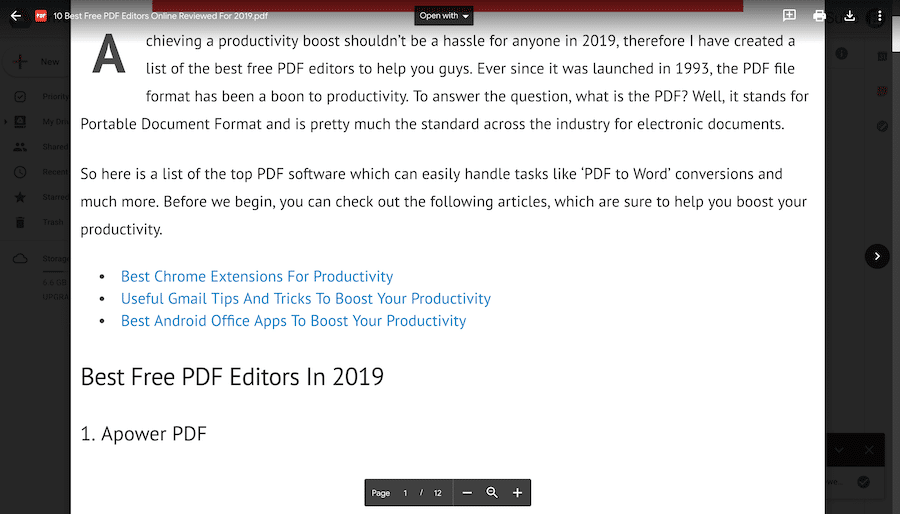
Just like your web browser, Google Drive is another way of opening a PDF file without any external tools. However, what it offers is an online PDF reader instead of other full-blown Windows apps on this list.
It offers basic features such as PDF printing, download, and lets you find content in the document. You can simply choose the option to open a PDF via Google Docs and convert that PDF into an editable doc format.
Apart from opening a PDF in its bare minimum format, you can connect external Chrome apps to this PDF reader and extend its functionality. Overall, it can turn to be a great alternative to traditional PDF viewers if you mostly store documents in your Google Drive.
| Pros | Cons |
| + Convenient usage via browsers or other devices + Can access PDF files from any device |
– Lacks advanced editing features – Only has an online version |
Supported Platforms: Windows 11, 10, 8.1, 7, XP
8. Web Browsers – Chrome, Firefox, Edge
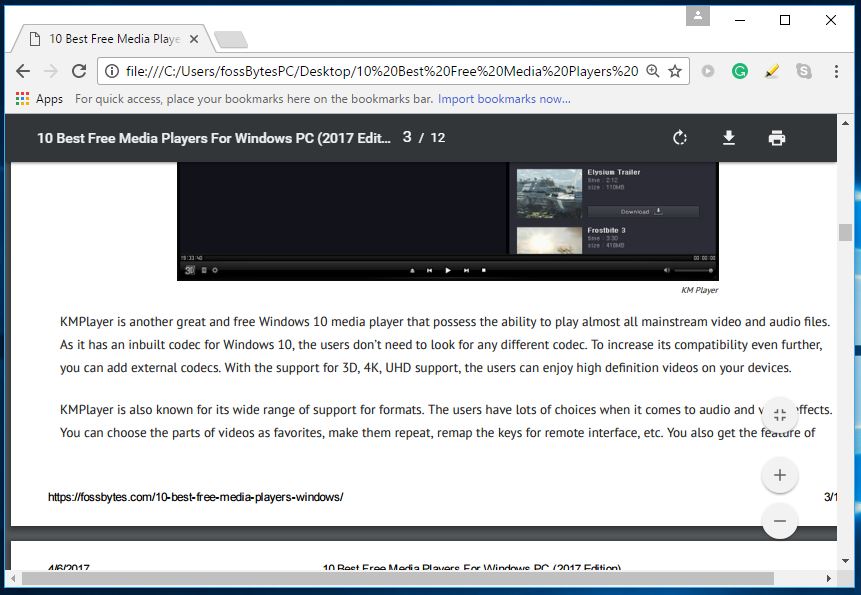
If your primarly goal is viewing PDF files and you don’t need features that come with advanced PDF reader software for Windows, you don’t need dedicated software. Your web browsers, like Google Chrome, Firefox, Edge, or Opera, come with a free PDF reader built-in.
They are a part of your web browser and updated regularly with new features alongside your browser. As you click on a PDF link, the web browser starts opening the PDF file on its own and provides you a clutter-free reading experience. All browsers allow you to use features like adjustable text size, rotation, download, and printing.
Just in case you want to open locally stored PDF files using your web browser, you need to simply drag it to an open browser window. You can also right-click on the file to choose your browser using the “Choose Another App” option. If you don’t open or view PDF files regularly, your web browser is the best PDF viewer you can get.
| Pros | Cons |
| + Efficient PDF handling + Convenient for most users |
– Lacks editing features – Unsuitable for advanced users |
Supported platforms: Windows 11, 10, 8.1, 7
9. Slim PDF
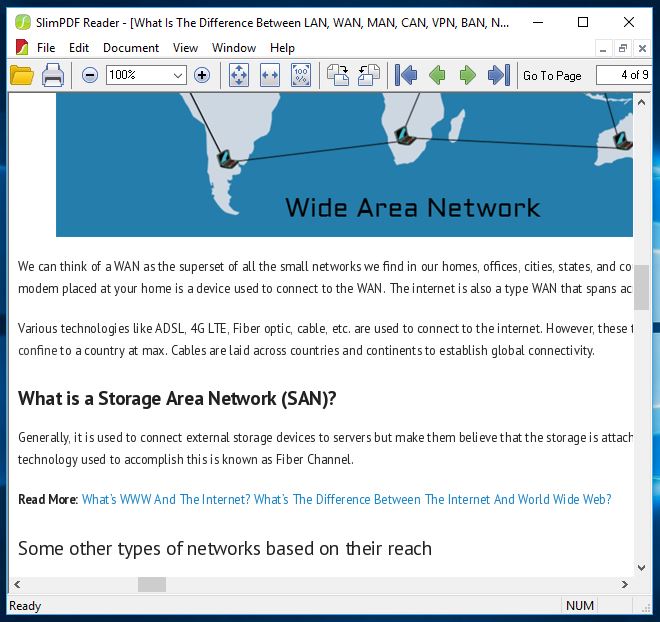
Just like SumatraPDF, Slim PDF is another lightweight to consider if you’re searching for the best PDF reader for Windows 10/11 OS. Slim PDF calls itself the world’s smallest desktop PDF reader.
It’s an easy to use PDF reader for PC users and has recently been updated with a redesigned UI and support for the dark mode the many would fancy. Just as one would expect, this free PDF software is simply focused on reading, viewing, and printing your PDF files.
Slim PDF loads very quickly and lets you complete your job in less time. Please note that this Windows PDF reader doesn’t support many popular keyboard shortcuts, so don’t get disappointed. Also, it doesn’t let you highlight your text word by word. Anyway, it’s a portable PDF reader software that just works.
| Pros | Cons |
| + It’s a lightweight application + Easy to use interface |
– Lacks advanced features – Less efficient file handling |
Supported Platforms: Windows 11, 10, 8.1, 7, XP
10. Javelin PDF Reader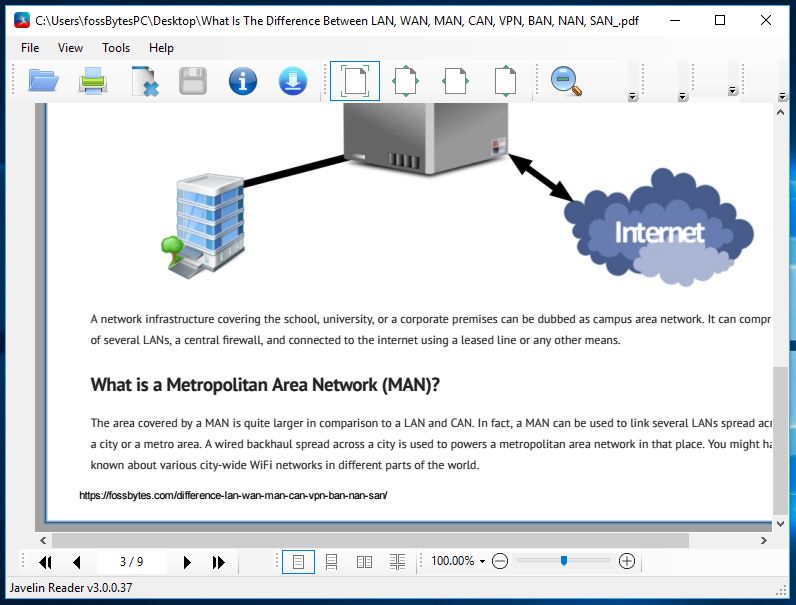
The second-last entry on our top PDF readers list for 2022 is Javelin PDF Reader. It comes with all the basic PDF reading functionality that one needs to complete daily chores. The overall interface is super clean, and you can choose from most of the common reading modes like full screen, continuous, side by side, etc.
With just 2MB download size, Javelin is pretty lightweight when compared to the likes of Adobe Acrobat Reader DC and Foxit Reader. This free PDF viewer for PC can open DRM-protected files with any issues and provides markup and annotation.
| Pros | Cons |
| + It’s a lightweight application + Convenient for users who only want to view PDFs |
– Lacks editing features – Unsuitable for advanced users |
Supported Platforms: Windows 11, 10, 8.1, 7, XP
11. PDF-XChange Editor
PDF-XChange Editor is a free PDF reader for Windows 10/11 that has been completely revamped and simplified. It delivers quick loading times and provides a lightweight experience for reading, printing, annotating, saving images and text, etc. from a PDF file.
Prior to this, the software was called PDF-XChange Viewer, and it didn’t have the basic editing functions available for free. You also get features like OCR and digital signature as well. However, the UI might seem a little cluttered with too many options, maybe, a redesign would give some room to breathe.
As claimed by the developers, the free version of PDF-XChange Editor provides more than 60% of the features that ship with the paid version.
| Pros | Cons |
| + Easy to use interface + Offers basic features + Can create PDF files from existing files |
– Editing features require paid version – More expensive than the competition |
Supported Platforms: Windows 11, 10, 8.1, 7, XP
Btw, What is PDF? Who created it?
PDF stands for Portable Document Format and it was developed by Adobe – the makers of Acrobat Reader – in the 1990s.
One of the biggest advantages of PDF is it retains the document attributes and formatting as intended by the creator. For example, you might have seen how an MS Word file looks different when opened in some other word processor app.
Also, PDF makes documents tamper-proof which means unauthorized people can’t make any changes to the original document. It’s a much-needed feature in the case of confidential information and in times when we are dealing with tons of fake news.
So, which one is the best PDF reader for Windows 10/11?
So, we have listed down the best PDF reader software for Windows 10/11 and older versions that you can try out in 2022. Depending on your usage and needs, your choices might defer. For example, you might need an open source PDF reader or a free one, or a paid one with more features.
In my opinion, you have got full-fledged PDF readers like Acrobat DC, Foxit, and Nitro. The Windows PDF readers pack all the features that you would need for everyday usage. But if you don’t want the hassle of installation, you can either go with your web browser or the online PDF reader in Google Drive.
Frequently Asked Questions (FAQ)
Windows 10 doesn’t come preloaded with a dedicated PDF reader app. However, it’s default Edge browser lets you open PDF files easily when required.
Most PDF viewer apps and your web browser don’t come with the capability to modify the file. You can find various free PDF editor apps that allow you to changes the content of a PDF file.
There is no straight answer to this question. But given the fact that PDF documents are not editable in most cases gives it an edge when the document includes an important piece of information.