Instagram lets you stay connected with friends, family, and even new people, but sometimes you may want to control who can send you messages. Whether you’re looking to reduce unwanted chats, keep your inbox private, or focus on messages from close contacts, Instagram offers tools to manage this. This guide will help you with steps to adjust these settings to manage who can message you on Instagram.
What Are Instagram Message Controls?
Instagram’s message controls allow you to manage who can send you direct messages. This feature is beneficial for maintaining privacy and ensuring a more organized inbox. It will enable you to set specific preferences for different types of accounts and help you decide if messages go directly to your inbox, to a message request folder, or if certain accounts cannot message you at all.
Manage Who Can Send You Messages on Instagram
To control who can message you on Instagram, follow these simple steps:
- Open the Instagram app and go to your profile by tapping your profile picture. Then, click on the hamburger menu icon in the top-right corner to open the menu.
- Choose the Messages option from the menu under How Others Can Interact With You.
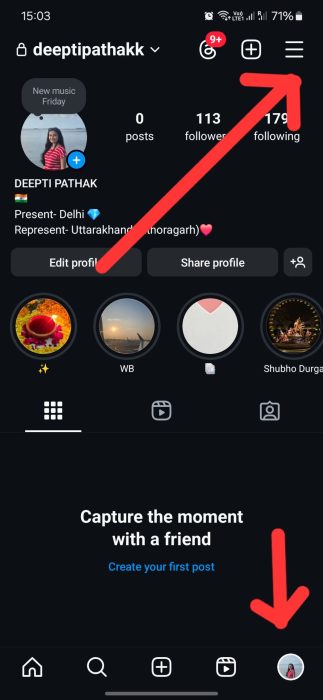
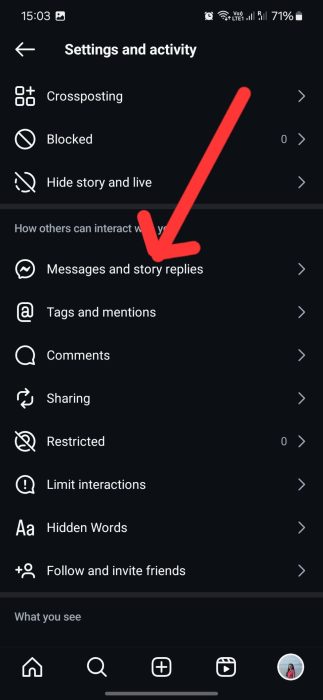
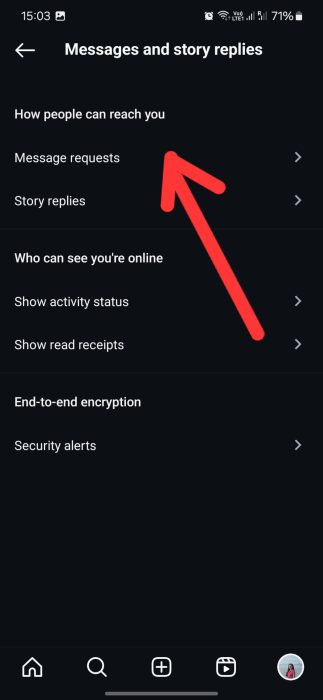
- For your followers, you can select whether you want their messages to go directly to your inbox or Requests folder. You can block their messages by selecting Don’t Receive Requests.
- For people who don’t follow you, you have similar options to either send their messages to your Requests folder or block them entirely.
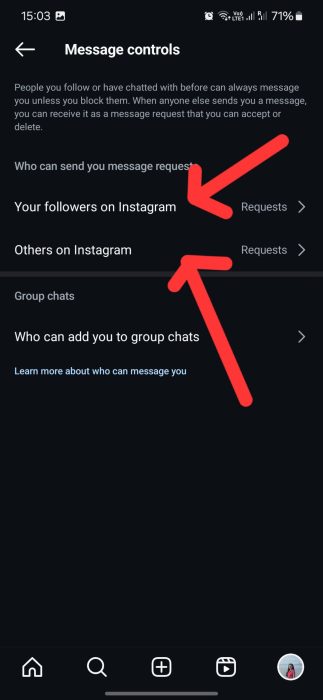
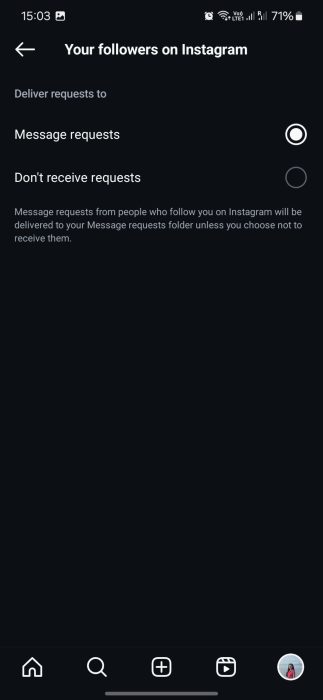

- Messages from people you already follow will always appear in your primary inbox, so no action is needed here.
These settings help you control your message preferences for different groups of people, making it easier to manage your conversations.
To make sure only approved followers can message you or interact with your posts, follow these steps:
- Open the Instagram app and tap your profile picture to access your profile. Then, click the hamburger menu icon at the top-right corner to open the menu.
- In the menu, select Account Privacy and toggle the Private Account option to switch your account to private.
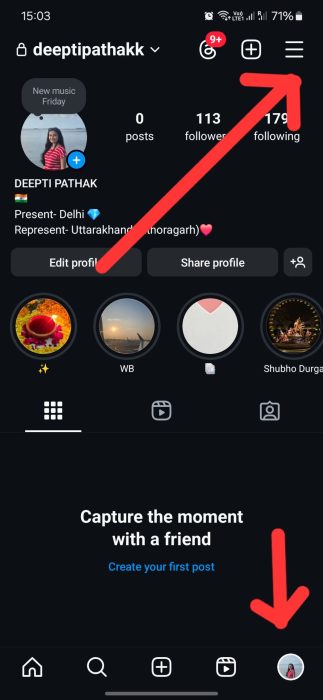
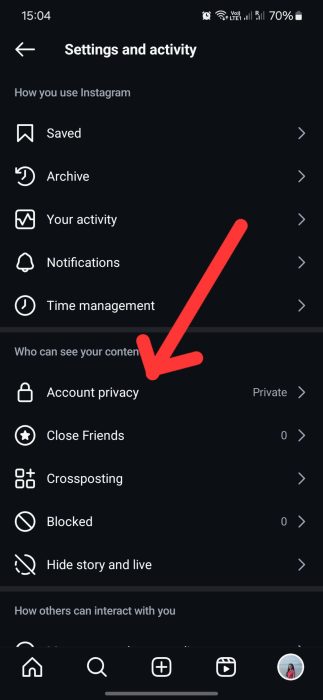
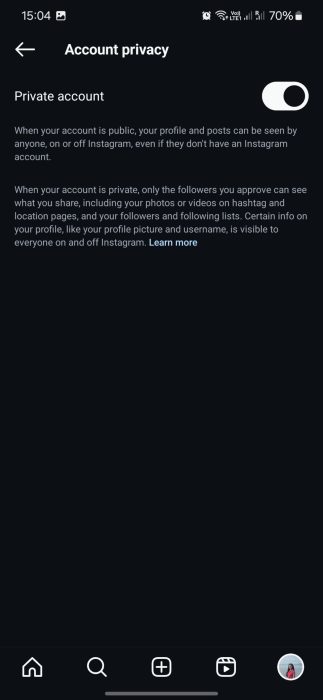
- Once your account is private, new followers need your approval before they can follow and message you.
- To remove a follower, go to your followers’ list, tap the three dots next to their name, and select Remove. They won’t be notified.
FAQs
Yes, you can make your account private so that only approved followers can message you and see your posts.
No, Instagram does not send notifications when someone removes you as a follower.
Messages from people you already follow will always go to your primary inbox, but you can adjust how new followers can interact with you.












