So you have decided to part ways with Telegram? Whether you want to take a break from social media or the app isn’t useful for your workflow, deleting the account is the best option if you want to remove all data. In this guide, I’ll walk you through the steps to delete your Telegram account on Android, iOS, and desktop.
Pre-requisites
Before we begin, there are a few things to keep in mind. Deleting your account will permanently erase all your messages, contacts, and groups, and you won’t be able to recover any data. You’ll have to start from scratch if you reinstall the app later.
Also, unlike other apps, Telegram doesn’t offer a “temporary deactivation” option. Once you delete your account, it’s gone for good. However, you can set your account to delete automatically after a period of inactivity.
Delete Your Telegram Account on the Desktop
Deleting your Telegram account on your desktop is straightforward. Just be sure to back up any important conversations, as this action cannot be undone. Once you’ve backed up your data, follow these steps:
- Open your preferred web browser.
- Visit Telegram’s account deletion page.
- Enter the phone number associated with your Telegram account and click Next.
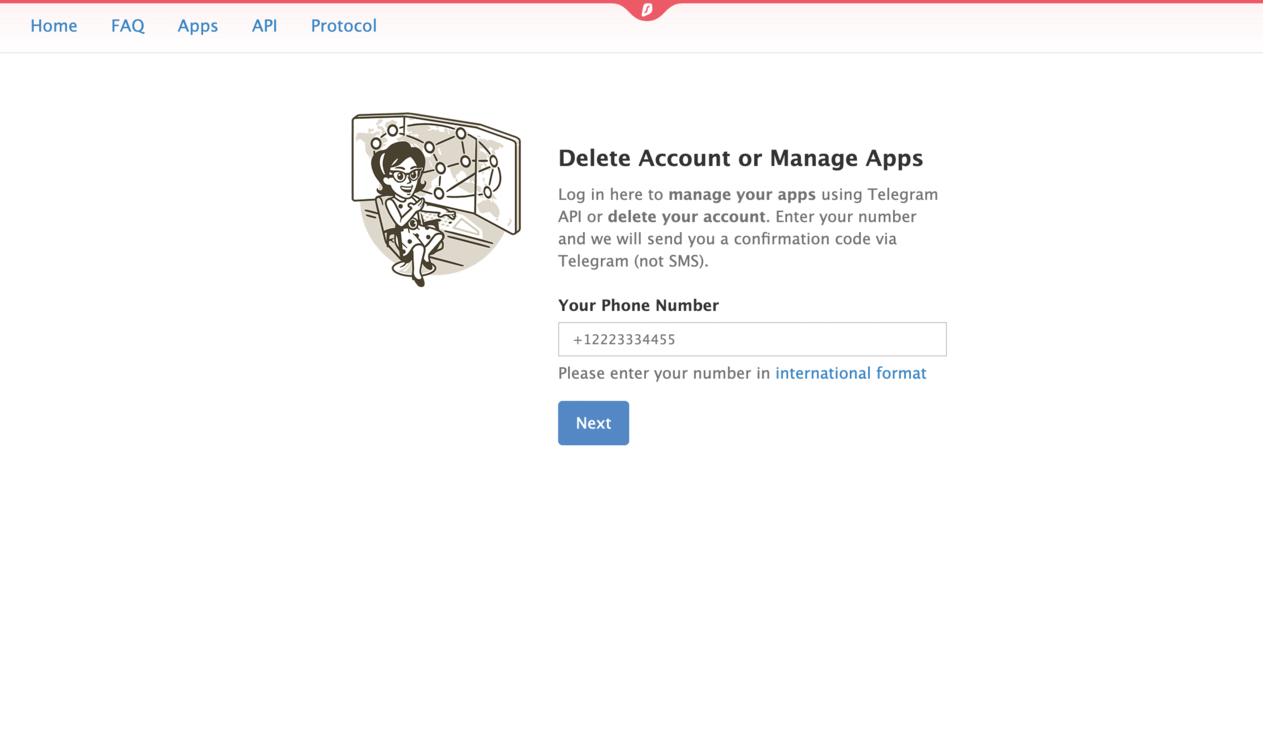
- Telegram will send a confirmation code to the app. Copy the code and enter it in the box.
- Click the Sign In button.
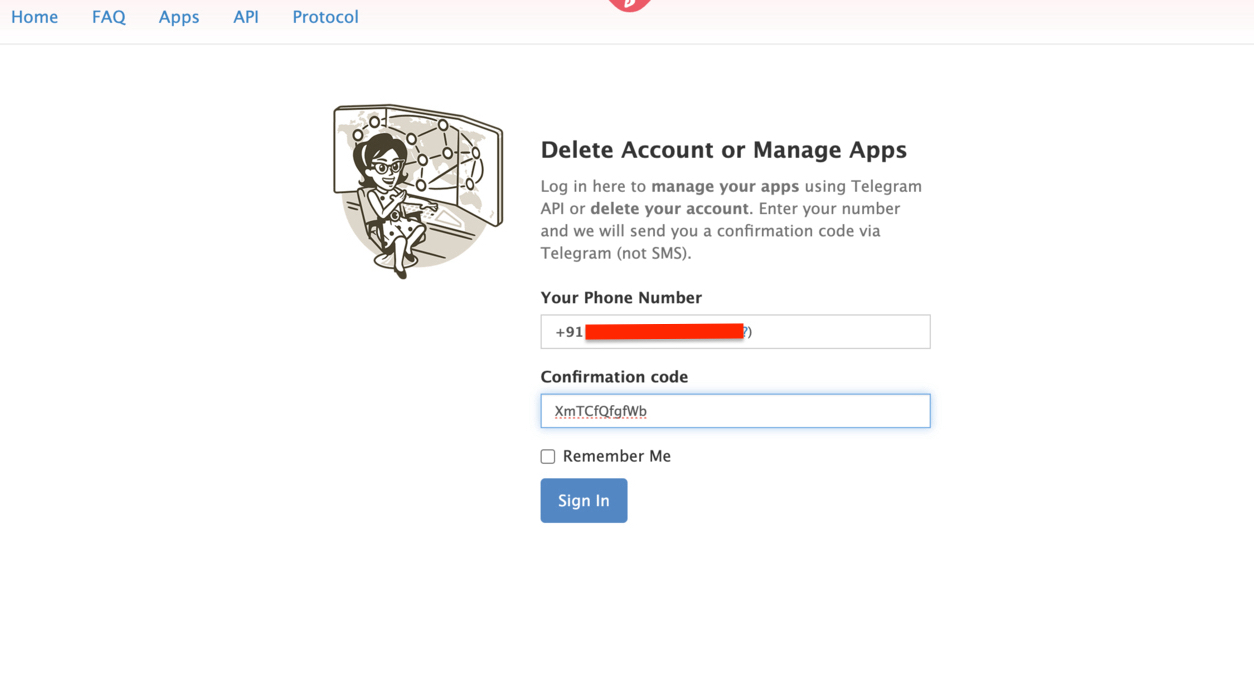
- Enter your reason for deleting the account in the “Why are you leaving?” box.
- Click Delete My Account and then select Yes, Delete My Account in the confirmation box.
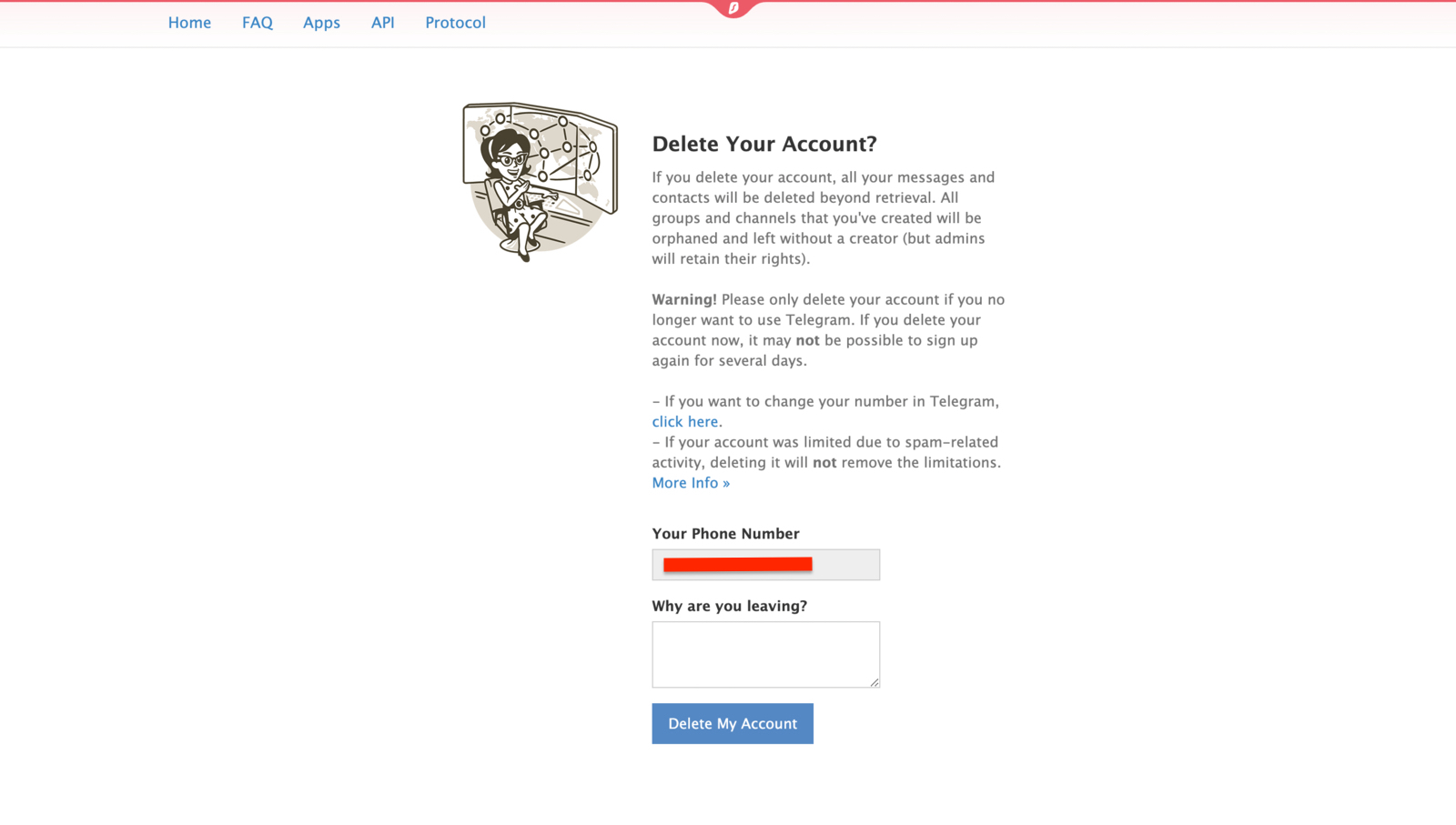
Delete Your Telegram Account on iOS
Deleting your Telegram account on iOS is super easy. Here’s how to do it:
- Open the Telegram app.
- Tap the hamburger menu in the top left corner.
- Go to the Settings tab.
- Tap Privacy and Security, then scroll down to the If Away For feature.
- Select Delete Account Now.
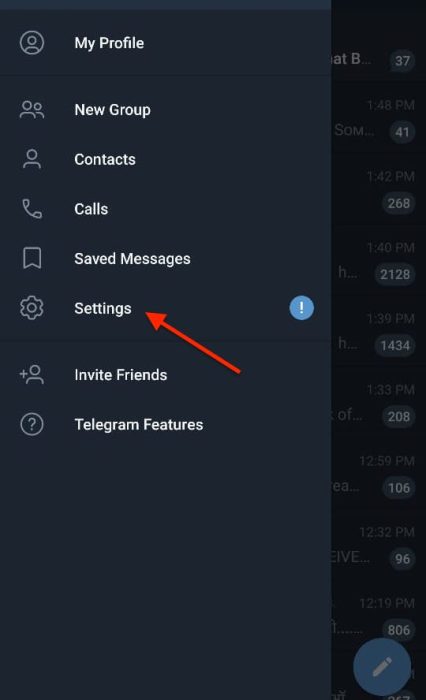
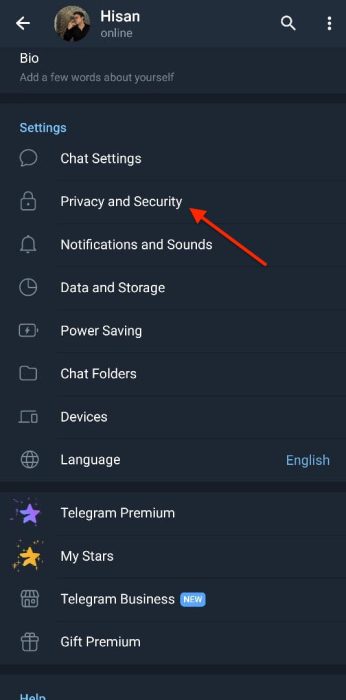
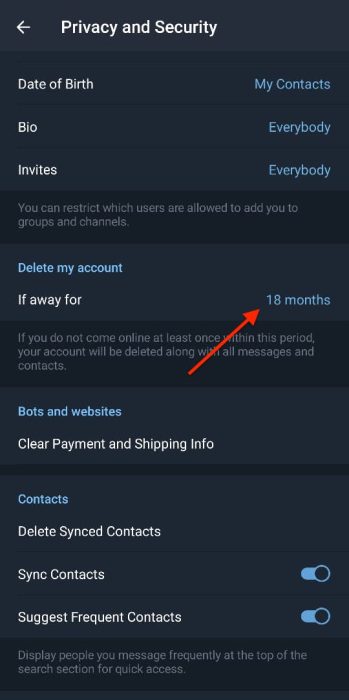
Delete Your Telegram Account on Android
Unlike iOS, the If Away For feature on Android doesn’t allow users to delete their accounts immediately. Instead, Android users also have to rely on Telegram’s account deletion page. Here is how to do it:
- Open your preferred browser.
- Head to Telegram’s account deletion page.
- Enter your phone number, and you’ll receive a code in the Telegram app.
- Copy the code and enter it on the website.
- Click the Sign In button.
- Enter your reason for deleting the account in the “Why are you leaving?” dialog box.
- Tap Delete My Account and confirm by selecting Yes, Delete My Account.
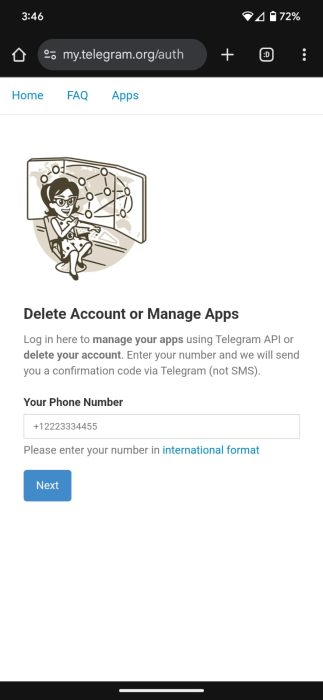
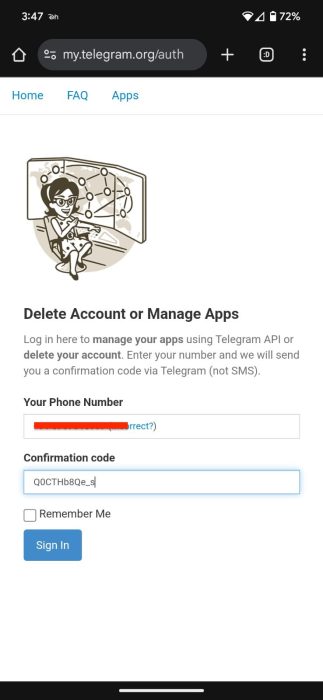
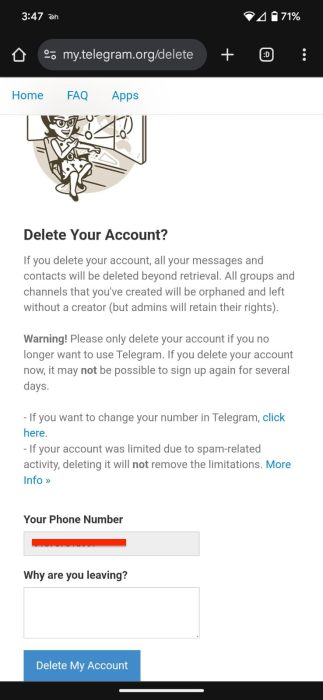
And there you have it—the easiest way to delete your Telegram account on Android, iOS, and desktop. Remember, while you can always come back to the platform, you’ll need to wait a couple of days before re-registering your phone number.













