It is very easy to find WiFi passwords in Windows 10 using a few CMD commands. These commands work even when you are offline, or you are connected to some other WiFi network.
Whenever we connect to a WiFi network and enter the password to connect to that network, we actually make a WLAN profile of that WiFi network. That profile is stored inside our computer, along with the other required details of the WiFi profile.
Using the commands, we can further optimize our particular WiFi network, like turning on some features such as mac randomization, changing the radio type of your WiFi, etc.
In case, you can’t remember the password of your wireless network, one way is to access the same via your router’s settings. But Because browsing through router settings can be quite a task sometimes. So, instead of using a GUI to find the individual passwords, we can also look for the WiFi password of that particular WiFi network using CMD.
How to find WiFi password on Windows 10 using CMD?
- Open the command prompt and run it as administrator.
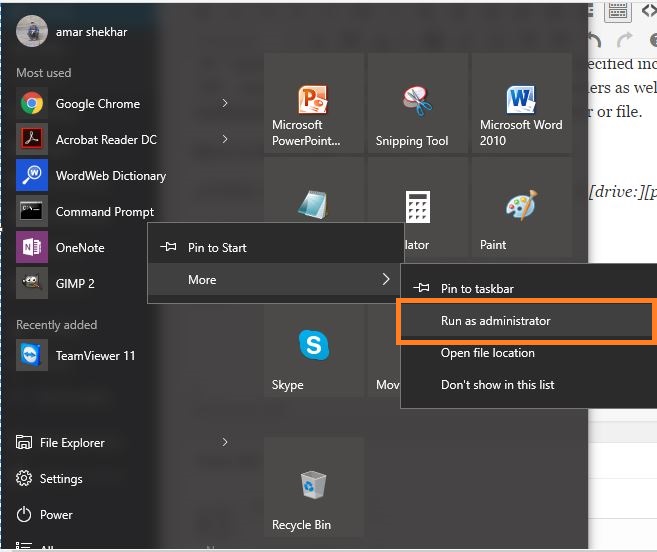
- In the next step, we want to know about all the profiles that are stored on our computer. So, type the following command in the cmd:
netsh wlan show profile - This command will list out all the WiFi profiles that you have ever connected to.
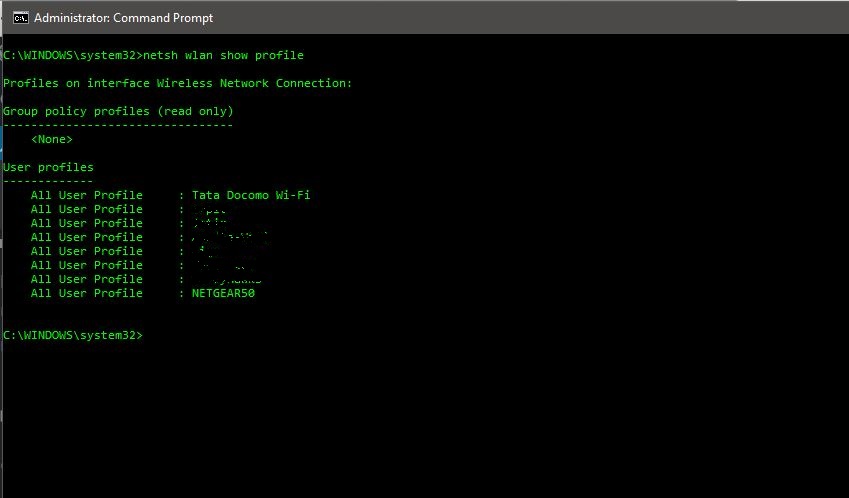
- In the above picture, I have intentionally blurred some of my WiFi network names. As you can see, there are eight WiFi networks that I connect to. So, let’s go and find out the password for the WiFi ‘NETGEAR50’ in this case, which I created intentionally for this article.
- Type the following command to see the password of any WiFi network:
netsh wlan show profile WiFi-name key=clear
The command will be like:
netsh wlan show profile NETGEAR50 key=clear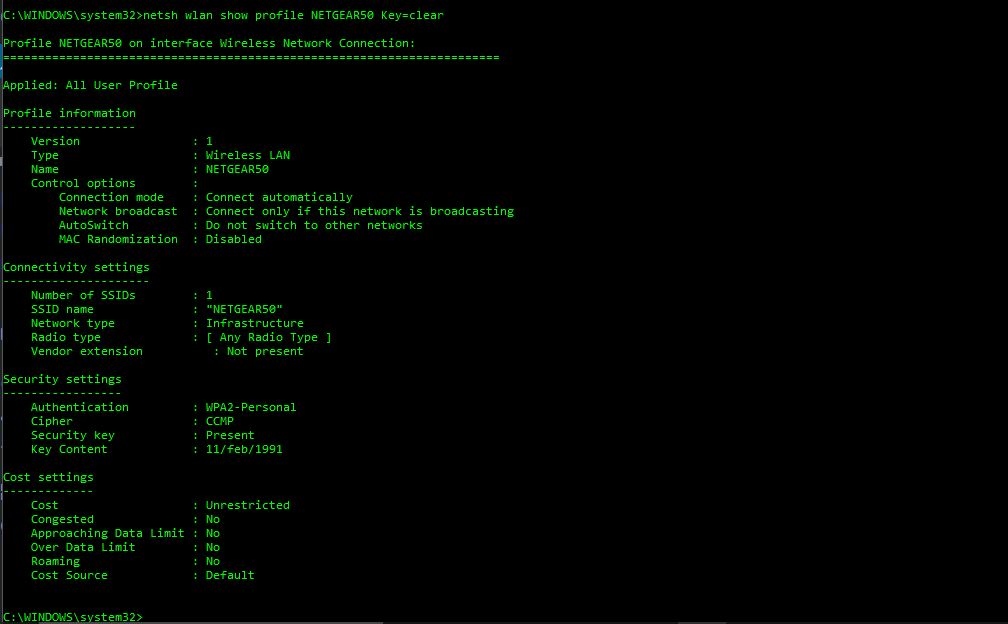
- Under the security settings, in the ‘key content’, you see the WiFi password of that particular network.
Besides knowing the Windows 10 WiFi password, you can also use this result to optimize your WiFi further. For example, Under the profile information, you can see mac randomization is disabled. You can turn on the MAC randomization feature to avoid your location tracking based on the device’s MAC address. Also, check out our guide on how to flood an IP with cmd tricks here!
Turn On MAC Randomization On Windows 10
Every device has its own MAC address. MAC randomization hides the original MAC address of a device and conceals your device’s identity thereby ensuring your privacy by not letting hackers track you on public networks.
- Go to Settings and click on ‘Network & Internet’
- Choose the ‘WiFi’ in the left pane and click on the Advanced option.
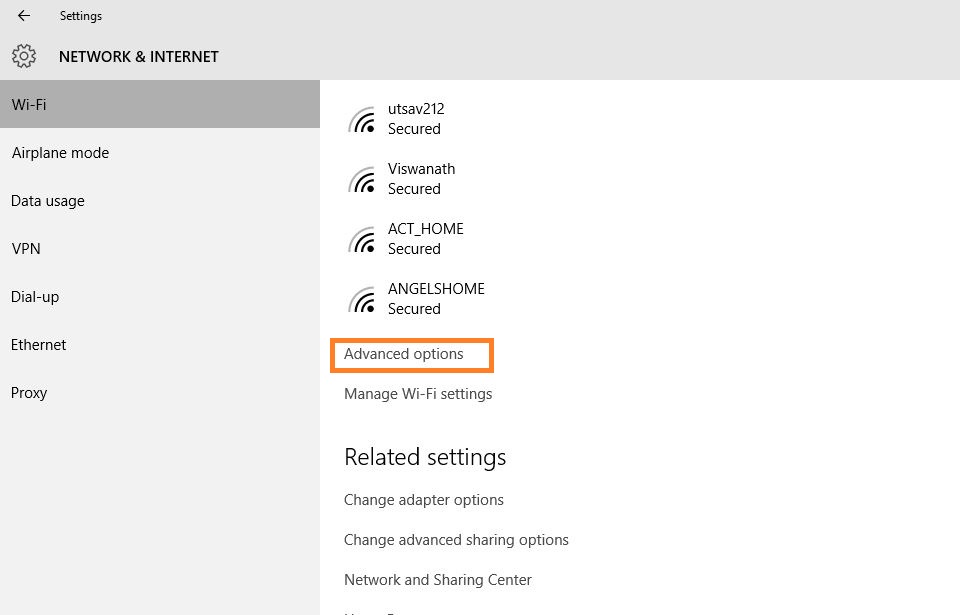
- Turn on the ‘Random Hardware Address’ feature under the settings. If your wireless hardware does not support this feature, the “Random Hardware Addresses” section will not show up at all in the settings app.
- Once you have turned this on, you are done.
Also, under the connectivity settings, in radio type, you can see the whole list. Channel interference could be another reason for slow WiFi. So, next time, you might also like to change the radio type settings for better speeds.
As far as radio type is concerned, you can also change that in your router for a better connection or connectivity. For this purpose, we have a dedicated article on increasing WiFi speed by choosing the correct WiFi channel.
How To Find Wi-Fi Password Through LAN Using CMD
Here’s how you can find the Wi-Fi password through LAN using the Windows command line.
1. Fire up the Command Prompt.
2. Copy and paste the following command and hit enter.
mode con lines=60
netsh wlan show profile name="LAN Name" key=clearRename “LAN Name” to your LAN’s name and hit enter. This works for both Wi-Fi and LAN.
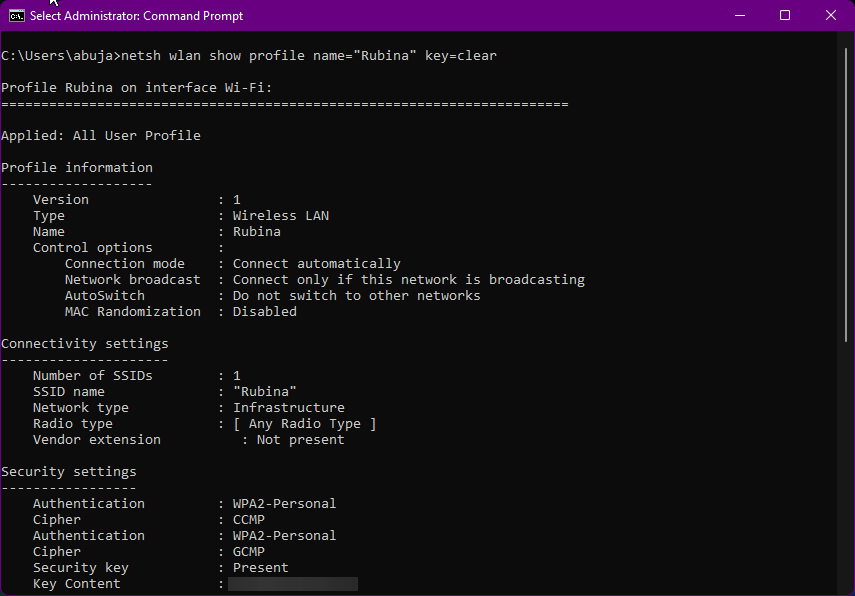
3. You can find the password in the “Security settings” section.
How to Check Wi-Fi Passwords of all devices at once
To check the Wi-Fi passwords of all the devices that you ever connected to your computer, copy and paste the following command in the terminal and hit enter.
[for /f "skip=9 tokens=1,2 delims=:" %i in ('netsh wlan show profiles') do @echo %j | findstr -i -v echo | netsh wlan show profiles %j key=clear]
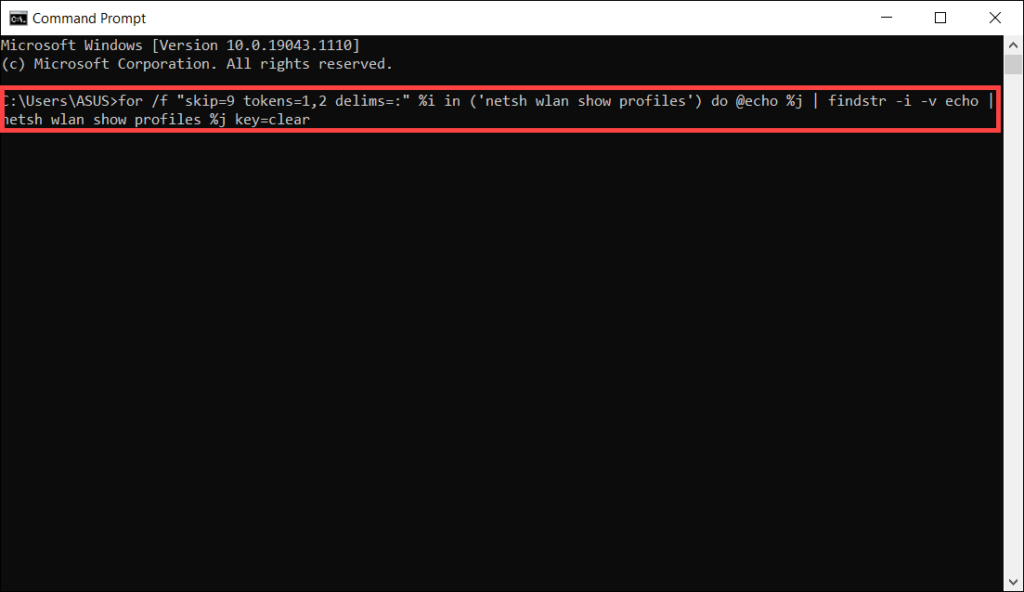
If you are also aware of some more tricks and tweaks like this, please put them in the comment below. We would be happy to feature some of those in our next articles.













