WWDC is one of the year’s biggest events, where Apple announces new versions of iOS and macOS. While we anticipated the company to focus on AI, iOS 18 is genuinely one of the most significant updates in recent years, bringing much-requested features such as home screen customization, updates to Siri, and AI.
Now, with Apple releasing the developer preview of iOS 18, you might be tempted to install the software and use the features before anyone else. If you are one of those individuals, you have come to the right place, as we will show you how to install iOS 18 on your iPhone.
Things to consider: iOS supported devices
Before we get started, there are a few things you should consider before installing the developer beta. Firstly, as it is the first version, there are bound to be bugs in the software that can hinder the user experience. Therefore, we recommend installing the software on your secondary phone. Speaking of phones, iOS 18 supports:
- iPhone 15 Plus
- iPhone 15 Pro
- iPhone 15 Pro Max
- iPhone 14
- iPhone 14 Plus
- iPhone 14 Pro
- iPhone 14 Pro Max
- iPhone 13
- iPhone 13 mini
- iPhone 13 Pro
- iPhone 13 Pro Max
- iPhone 12
- iPhone 12 mini
- iPhone 12 Pro
- iPhone 12 Pro Max
- iPhone 11
- iPhone 11 Pro
- iPhone 11 Pro Max
- iPhone XS
- iPhone XS Max
- iPhone XR
- iPhone SE (2nd generation)
- iPhone SE (3rd generation)
Additionally, you should back up all your files and photos. We also encountered a few issues while installing the iOS 18 beta, so this step is highly recommended.
How to Install iOS Developer Beta?
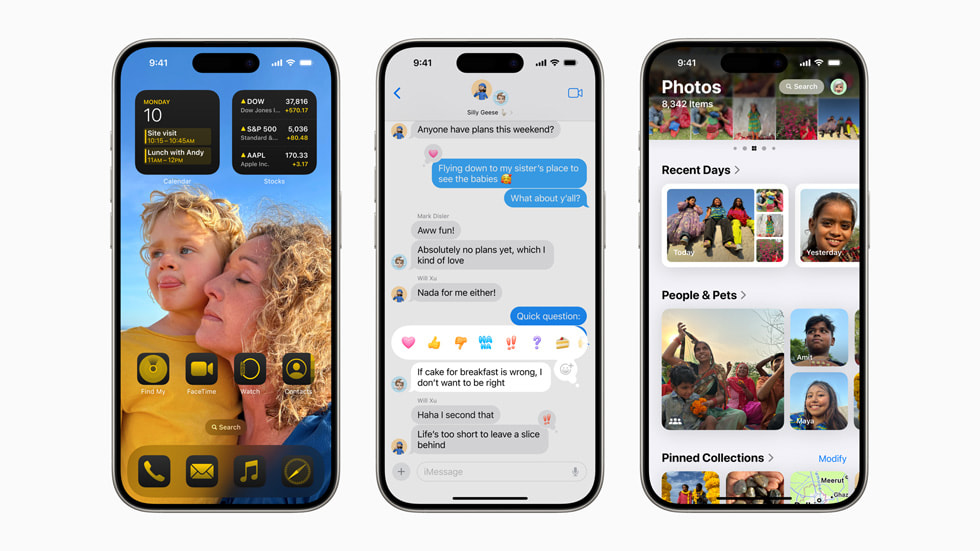
Before we get started, it is important to note that users need to be members of Apple’s developer program to install the iOS 18 beta. Although the program typically requires a $99 yearly subscription, you don’t need to pay to install iOS 18. All you need to do is enroll in the developer program, and the update will be visible. To get started:
Step 1: Enroll in Apple’s Beta Program
Thankfully, the process of enrolling in the beta program is simple and easy to follow:
- Download Apple’s Developer app [here].
- Open the app and tap the “Accounts” section at the bottom.
- Sign in with your Apple ID.
- Click on “Enroll Now.”
- Tap “Continue” on the subsequent pages, and lastly, click on “I Agree.”
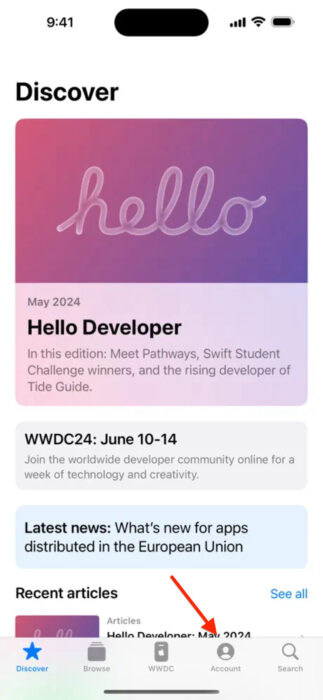
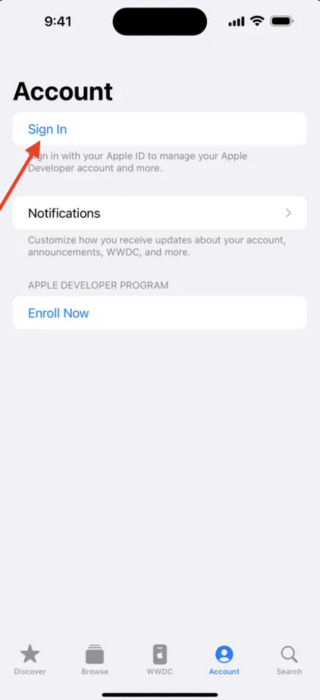
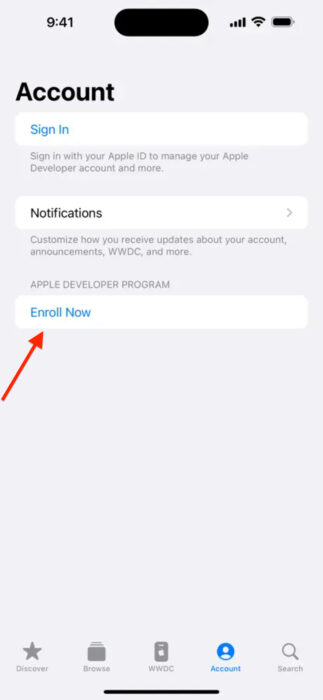
Step 2: Download the iOS 18 Beta
Once enrolled in the developer program:
- Open the Settings app on your iPhone.
- Navigate to the “General” section and click “Software Update.”
- Click on the “Beta Updates” section and select the “iOS 18 Developer Beta.”
- Once the update is available, tap “Update Now.”
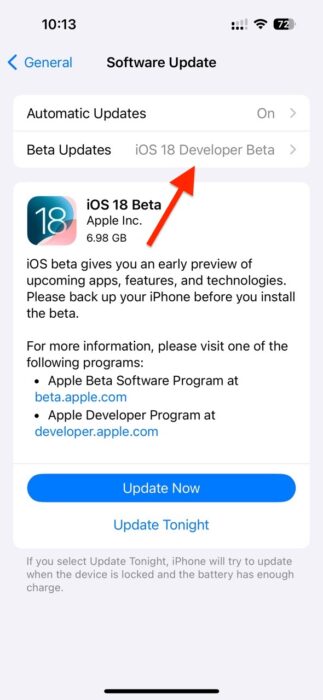
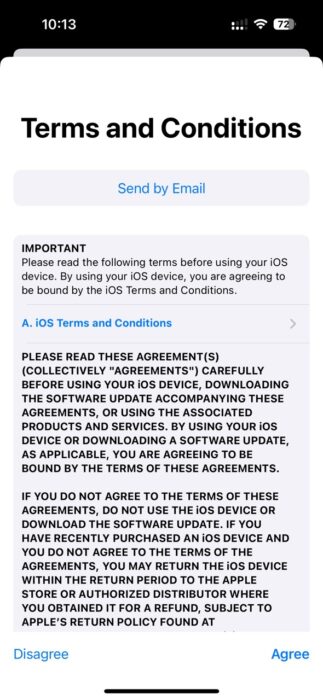
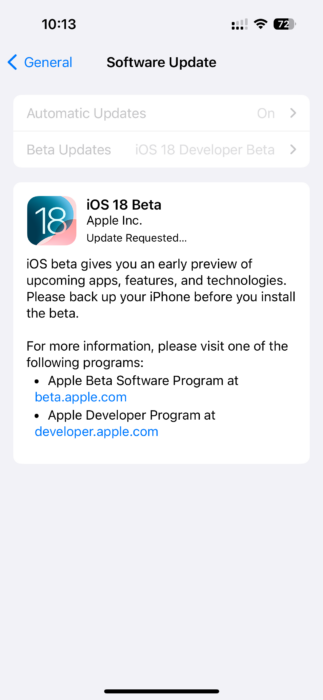
Fix: The update is not showing
If the iOS 18 beta update isn’t available to install after performing the above steps, you can try a few methods to fix this issue. Firstly, ensure you are running iOS 16.4 or later, as the update is only available to those users. Secondly, try relaunching the Settings app and restarting your phone. Finally, if none of the methods work, try enrolling in the developer program again.













