Google Docs offers simple tools for customizing layouts, colors, and text, making it easy to create a professional-looking brochure without complicated software. Making a brochure in Google Docs is an easy way to design attractive content to promote an event, product, or service. This guide will help you with easy steps to make a brochure on Google Docs that looks polished and ready to share.
What is a Brochure in Google Docs?
A brochure in Google Docs is a well-organized document designed to share essential information about a product, event, or service. It often includes brief text, images, and essential details arranged to make the information easy to read and visually appealing. You can create one using a template or custom layout to fit your needs.
The main types of brochures you can create in Google Docs are:
- Standard Brochures: Standard brochures are simple, one-page documents that share crucial information about an event or invite people to participate. These brochures only use the front of the page, making them quick to create and easy to read.
- Two-Page Brochure: This uses a two-page layout and can be customized using a ready-made template. You need to fill in the necessary information on both pages, making it easy to use for different purposes.
- Tri-Fold Brochure: A tri-fold brochure divides the page into three equal sections, creating a compact design for sharing more detailed information. Although Google Docs doesn’t offer a specific tri-fold template, you can make one by inserting a table and arranging the content.
Steps to Make a Brochure on Google Docs
Below are the simple steps to make a brochure on Google Docs:
- Open Google Docs: Open Google Docs by visiting docs.google.com or using the Google Docs app.
- Access the Template Gallery: Click “Template Gallery” in the top-right corner. You’ll find various templates for different projects here.
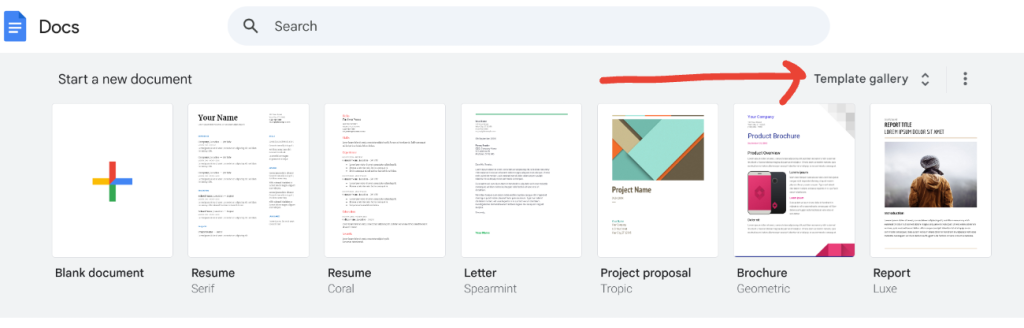
- Find Brochure Templates: You can search for brochure templates or scroll down to the ‘Work’ section to find options like “Geometric” and “Modern Writer” for creating brochures.
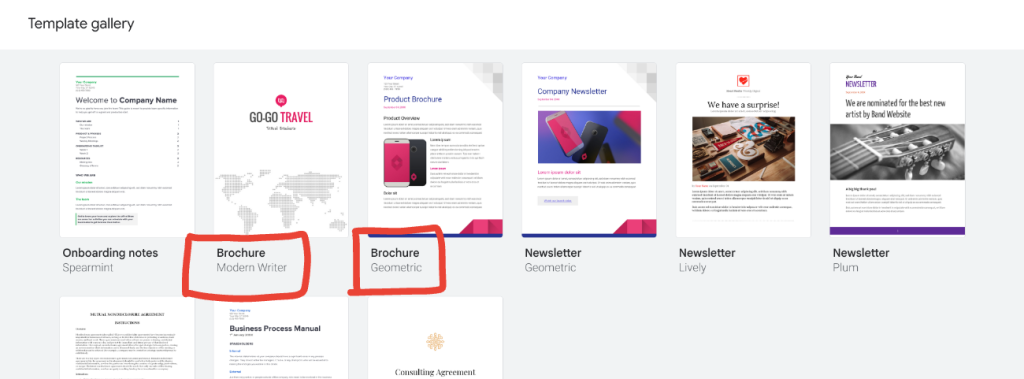
- Select and Edit the Template: Pick the brochure template you like, then open it and begin editing.
- Add Important Information: Start by updating details like the company name, address, and any specific product or service information in the brochure.
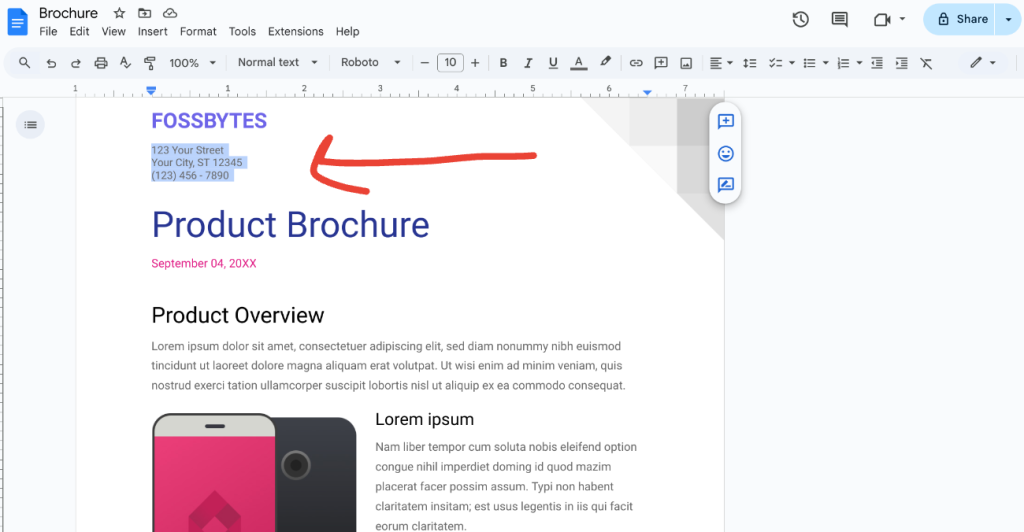
- Replace or Upload Images: To change an image, right-click on it, choose “Replace Image,” then select “Upload from Computer” to pick a new image from your files.
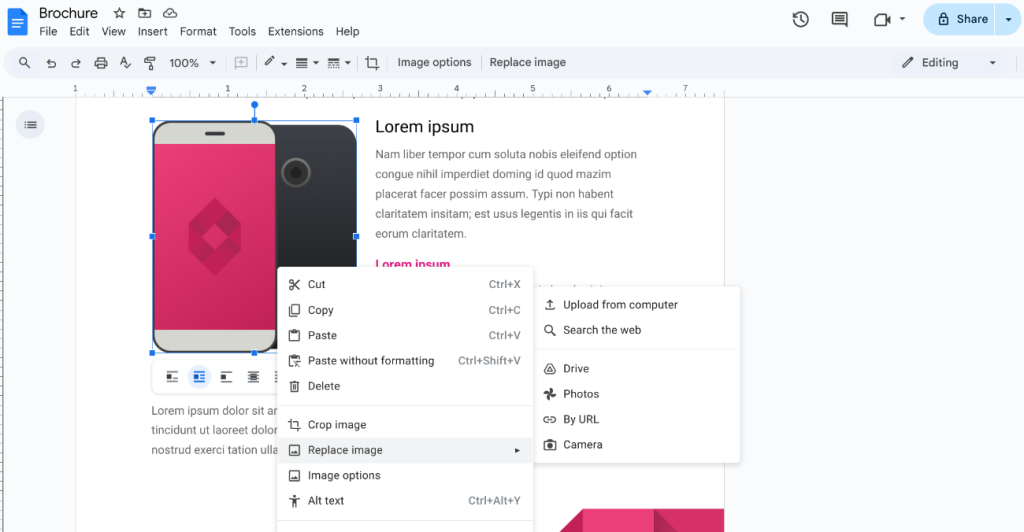
- Print or Download the Brochure: Once you’re happy with your design, you can print or download the brochure by going to File > Print.
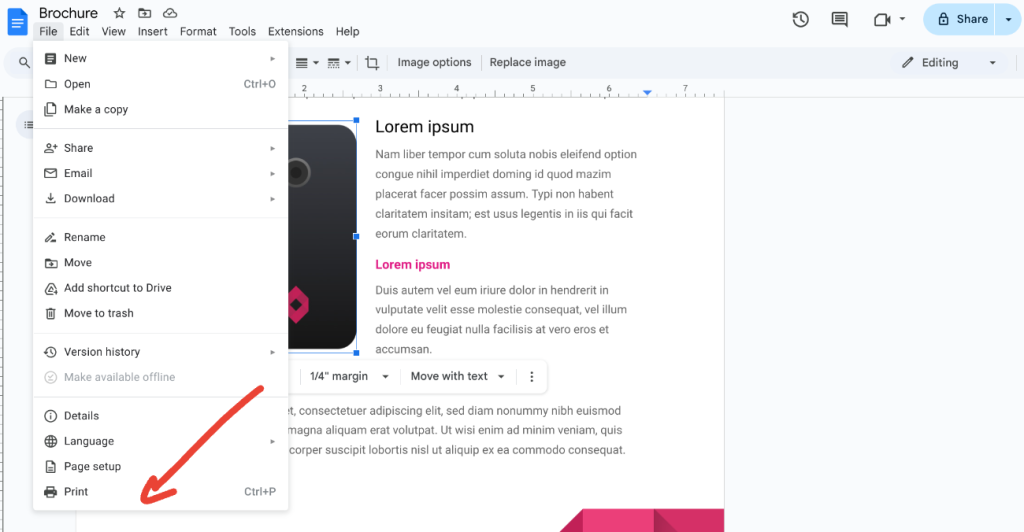
FAQs
Yes, Google Docs is free. You can make a brochure without cost.
Yes, you can print the brochure once you finish the design. Just select the print option from the menu.
Yes, you can share the brochure with others by sending them a link or inviting them to collaborate.
Conclusion
Making a brochure on Google Docs is an easy and efficient way to create professional materials. You can adjust your brochure with various templates and simple editing tools to suit your needs. After finishing, you can print or share it with others.













