In today’s increasingly digital world, the demand for reliable remote access software has been higher than ever, leading to the advent of new technologies. With abundant remote control PC software in the market, choosing one app can be complicated because everyone looks for an all-in-one solution that covers their needs.
Fortunately, Avica Remote Desktop software gives the impression of covering all users’ demands. You can verify this claim through the discussion below, which highlights various aspects of this remote setup.
Part 1: Grasp Fundamentals of Avica: A Growing Remote Setup
Let us introduce you to the Avica remote desktop app by highlighting its fundamentals. It is a dynamic solution that provides less than 10ms latency to let you initiate seamless remote gaming gatherings or perform other heavy tasks.
Moreover, you can establish remote connections when potential devices are under different networks and physically at distinct locations. What’s exciting is that, through Avica, one can attain complete control over the remote devices’ operations while having on-screen tools and shortcut keys.
Part 2: Digging Functionalities of Avica [Reviewing Updated Features, Pricing, etc.]
If you need inclusive remote desktop software to enhance communication in remote work environments, you are at the right place. To learn how, explore the provided review of Avica’s remote setup solution without delay.
2.1. Robust Security Configuration
Considering session security a priority, you will witness AES-256 encoding in Avica that prevents unauthorized access to the session. Here, only people who approve of your credentials can join the remote sessions, leaving security cracks behind.
2.2. Cross-Platform Accessibility
You must have heard about various operating systems’ native remote access features, but regrettably, they aren’t cross-compatible. However, this is not the case with Avica because it is cross-compatible desktop software and is available for every device user.
2.3. Feature Highlights
Now, if you are curious to know the features of this app, look into the points mentioned below and get a better understanding of this software solution.
- Various Monitor Display: When your remote device is connected to several monitors, this feature allows you to indicate which screen you want to see and work with.
- File Sharing Feature: If you just remember to share the displayed file with the remote device, file sharing feature of Avica can help you with greater flexibility.
- In-app Chat: Instead of using smartphones to interconnect instantly during an ongoing session, you can use Avica’s text chat function to discuss meeting highlights.
2.4. Easy to Navigate Interface & Design
This remote solution is designed to be user-friendly so anyone can activate it without guidance and facing any learning curve. It has a minimal and instinctual interface that can guide you to establish a remote session and experience incomparable performance.
2.5. Reasonable Pricing Structure
Another exciting point is that you can use Avica for free as it offers all the critical features without paying a penny. However, some experts need forward-thinking features based on their certain use cases. Consequently, they can activate a premium version with cost-effective plans, which will cover all their requirements while being budget-friendly. Here, you will also encounter secure transactions, which will preserve your account details safely.
2.6. Constant User Support and After-Sales Assistance
After buying a premium version of Avica, customers aren’t neglected when they face troubles or any sort of error. This forum delivers continuous support through its professional IT support and after-sales service teams to quickly resolve your queries. To avail of these services, you can contact Avica through their provided email, site messages, and online chat features on their official website.
Part 3: How to Use Avica for Remote Access a PC Screen from Another?
Avica aims to offer a high-definition preview of the remote connection screen, and in this regard, it provides screen resolution adjustment options. Using them, one can set the screen display to smooth, HD, Ultra-HD, or custom while fixing color, display, and frame rates from their respective options. Anyhow, you must follow the instructions below and learn how to access one PC from another:
1. Install Avica on both PCs and enter the main interface of the remote device to turn on the “Allow Remote Access to This Device” under “This Device.”
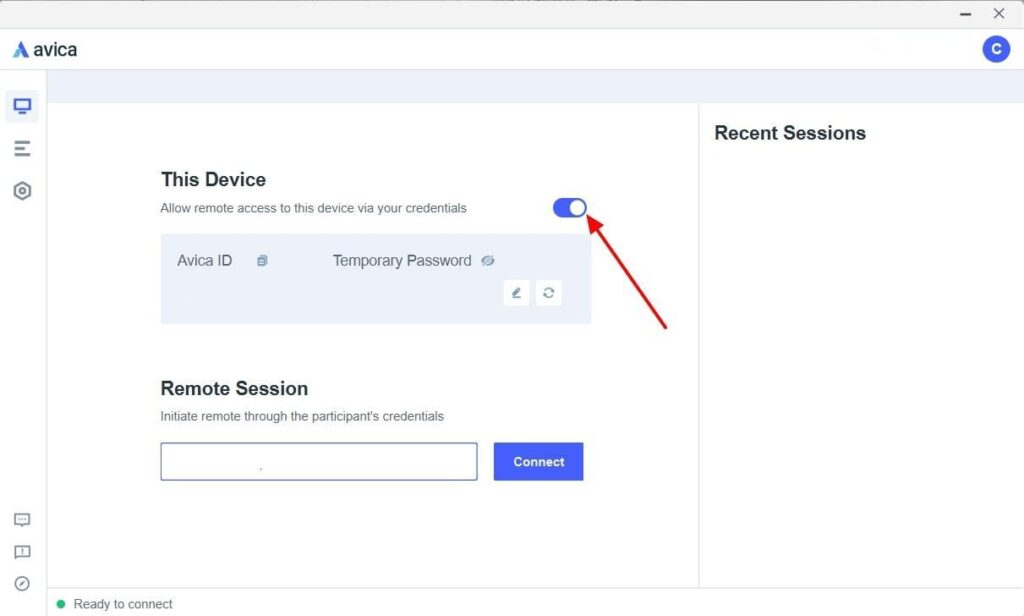
2. Get the “Avica ID” and “Temporary Password” from the remote device to note it down somewhere before focusing on the local devices.
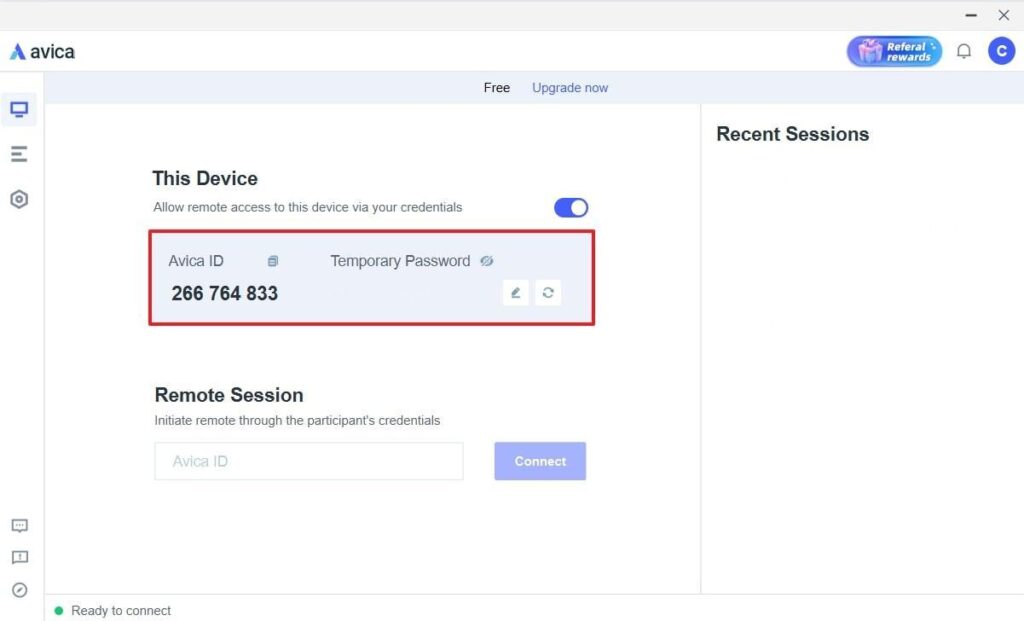
3. Open Avica on a local PC, enter the earlier noted “Avica ID” in the “Remote Session” section’s text box, and click the next “Connect” button.
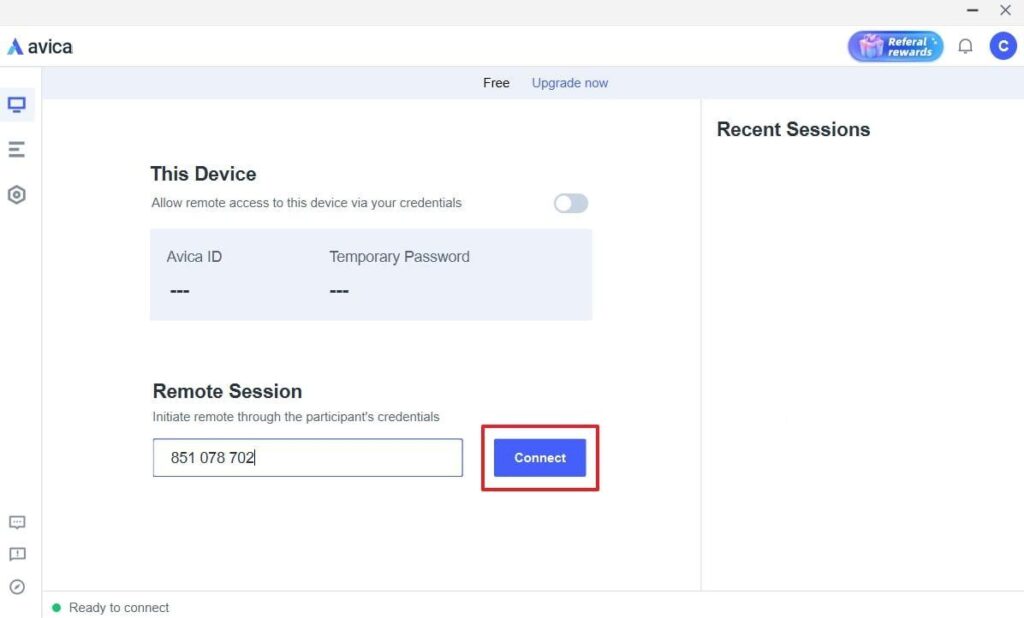
4. Finally, add the “Password” of the remote PC and press the “Connect” button to access its screen to control it.
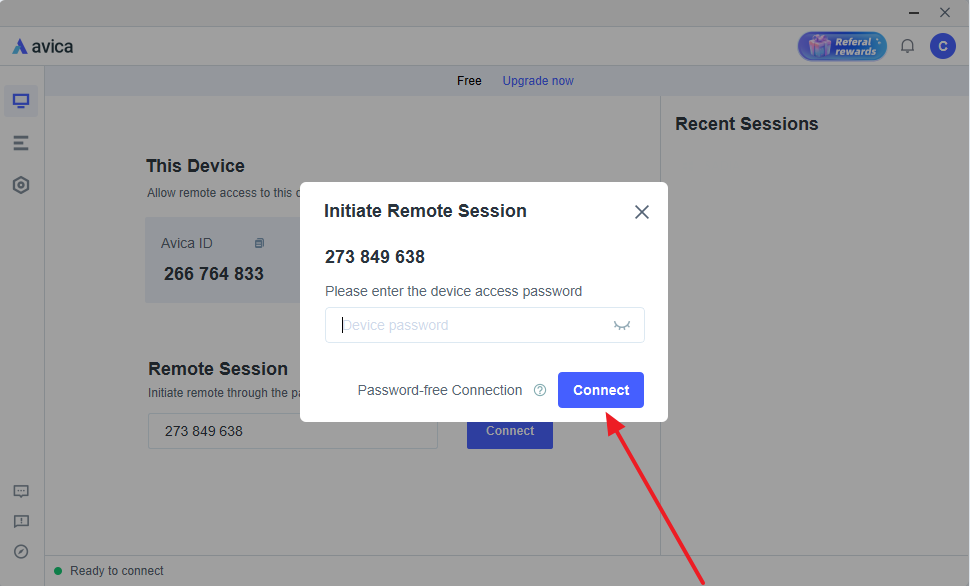
Conclusion
To wrap up, the Avica remote desktop app is growing popular among professionals from all niches and personal remote access software users. This review covered every detail on this exclusive platform, including its compatibility, performance, plans, and support to make your remote access experiences worthy. If you have any doubts, explore Avica’s documents and visit its official website.













