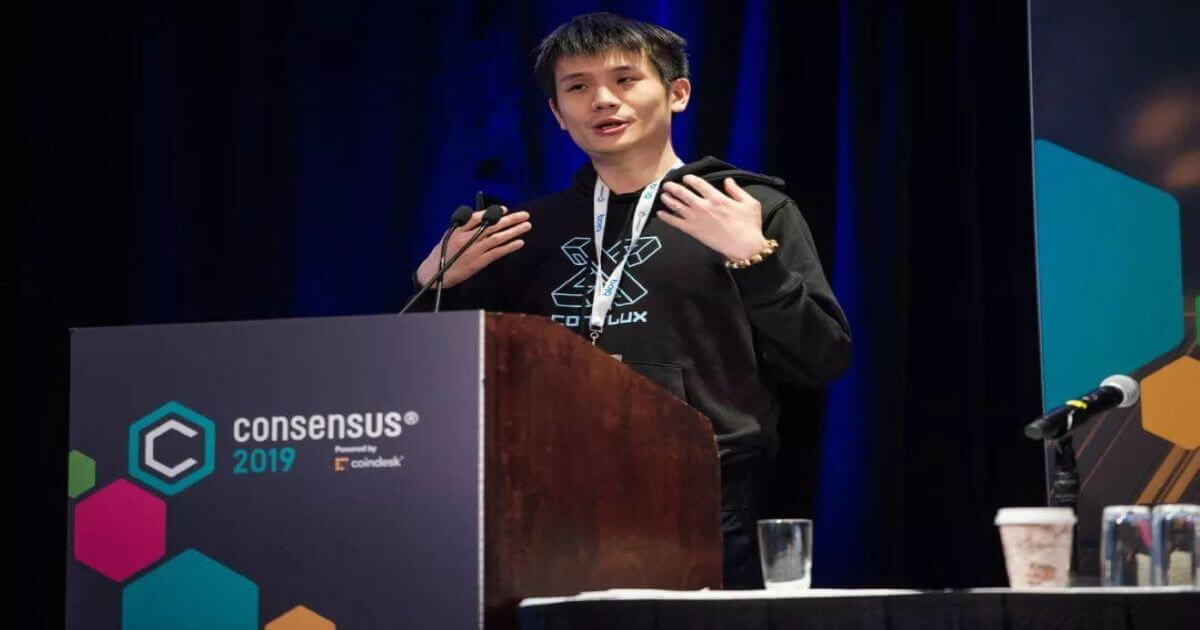Snapchat is a popular app where people connect by sharing moments through photos, videos, and messages. The app includes various features and symbols that guide users in navigating and using it effectively. One of these symbols is the green dot, which might catch the attention of users who are curious about its purpose. This small symbol can tell you something important about your friends or account activity. This article will help you understand the meaning of the green dot on Snapchat and how it works.
What the Green Dot Represents?
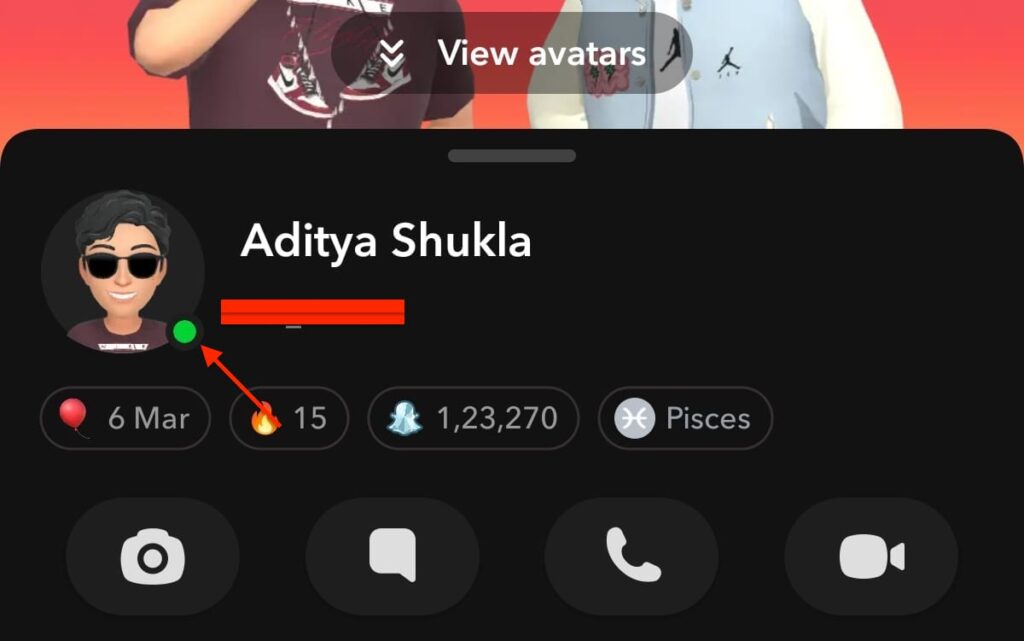
The green dot on Snapchat shows when someone is active on the app. When swiping to the chat screen, you can spot it in the chat section next to your friends’ names. When you see this dot next to a friend’s Bitmoji or profile picture, they are currently online and using Snapchat. This is Snapchat’s way of letting you know that your friend is available now if you want to connect with them. It’s a simple way to see who’s online and ready to chat or share snaps at that moment.
How to Turn Off the Green Dot on Snapchat?
If you prefer not to show the green dot on Snapchat, there are ways to keep your online status private. This means others won’t see when you’re active on the app. You can do this by managing your activity status or choosing to go offline so your friends won’t know when you’re online. Here’s how you can manage your activity status to hide the green dot on Snapchat:
- Open Snapchat Settings: Tap on your profile picture in the top left corner, then tap the settings icon in the top right to access settings.
- Find the ‘Activity Indicator’ Option: Scroll down to locate the ‘Activity Indicator’ option in the settings menu.
- Tap on ‘Activity Indicator’: Select this option to manage who can see your online status.
- Turn Off the Activity Indicator: Turn off the ‘Activity Indicator’ to stop showing the green dot next to your profile when you’re online.
- Save Your Changes: After turning off the indicator, exit the settings. The green dot will no longer appear, and your online status will stay private.
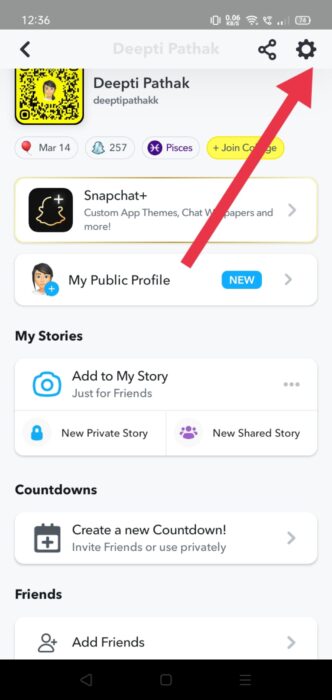
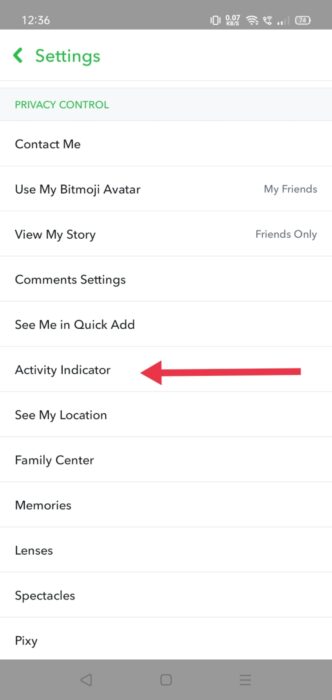
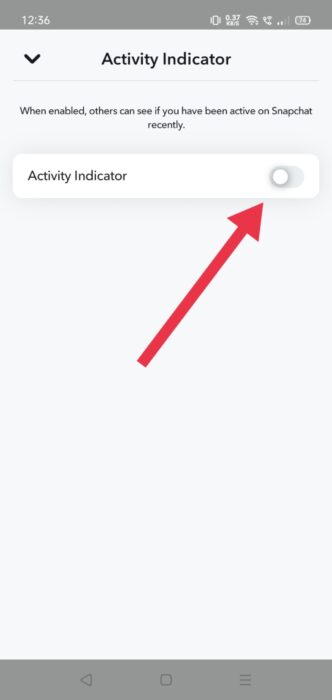
Understanding this feature can make it easier to connect with friends when they’re online.
Read More